Knowledge Base |
Reports - Frozen Members
|
This article will guide you through understanding the Frozen Members report. This report will provide you with a list of all of your customer/member agreements that are currently frozen.
Requirements - A Master Admin login or a staff type that has the following permissions:
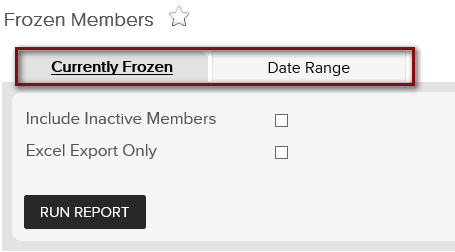
To access this report, go to Reports > Members > Frozen Members. From here, you will see options to view Currently Frozen members, or view by Date Range.
1. Currently Frozen
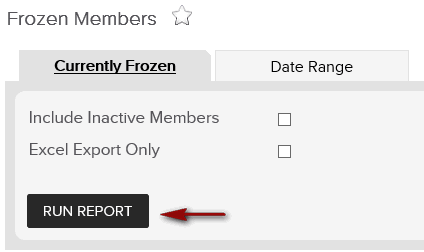
When running the Currently Frozen report, you will be able to set the filters to Include Inactive Members or Excel Export Only. Once the filters have been set, click Run Report.

After you have clicked Run Report the report will show on-screen. You will see information on all of your members that are currently frozen. Information includes; User ID, Last Name, First Name, Frozen From (the day the freeze began), Frozen Until (the day the freeze will end), Agreement #, Agreement Name, Agreed Date and Open Bookings.
To export the data, select the floppy disk and choose your method of export: CSV (comma delimited), PDF, or Excel.
2. Date Range
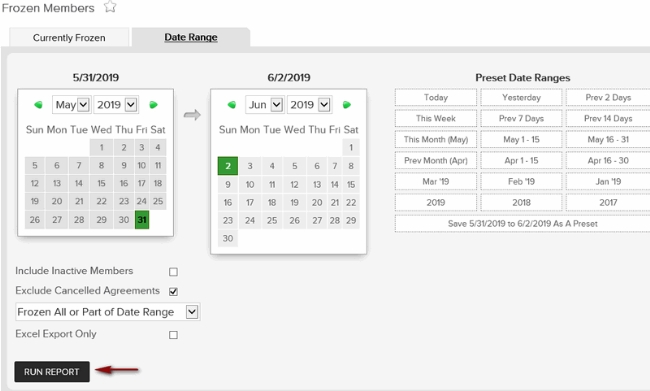
When running the Date Range option, you will be given a calendar to filter the specific dates you are wanting to review. Below the calendar, you will see filters to Include Inactive Members, Exclude Cancelled Agreements, a Frozen All or Part of Date Range dropdown and the option to Excel Export Only. Once the filters have been set, click Run Report.
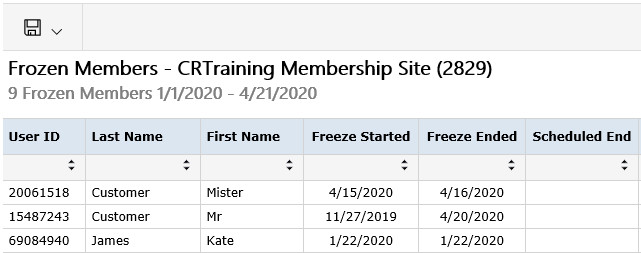

After clicking Run Report, the report will then display on screen. Within the report, Members that have been Frozen fitting the requirements specified within the filters will then populate. The information included in this report will include: User ID, First / Last Name, Freeze Started, Freeze Ended, Scheduled End, Agreement #, Agreement Name, Agreed Date, Agreement Cancelled and Open Bookings.
To export the data, select the floppy disk and choose your method of export: CSV (comma delimited), PDF, or Excel.
Related Articles:
Setup: Cancel and Freeze Settings
Sales Package Cancel / Freeze Tab
Creating A Cancel or Freeze Form
Freeze an Agreement
Freeze a Paid in Full Agreement
Requirements - A Master Admin login or a staff type that has the following permissions:
- Reporting: Can access reports
- Reporting: Can Access Frozen Members Report
Generating And Viewing The Frozen Members Report
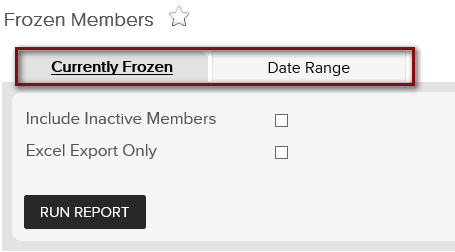
To access this report, go to Reports > Members > Frozen Members. From here, you will see options to view Currently Frozen members, or view by Date Range.
1. Currently Frozen
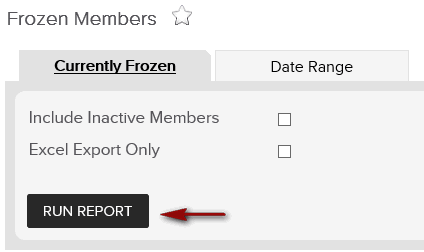
When running the Currently Frozen report, you will be able to set the filters to Include Inactive Members or Excel Export Only. Once the filters have been set, click Run Report.

After you have clicked Run Report the report will show on-screen. You will see information on all of your members that are currently frozen. Information includes; User ID, Last Name, First Name, Frozen From (the day the freeze began), Frozen Until (the day the freeze will end), Agreement #, Agreement Name, Agreed Date and Open Bookings.
To export the data, select the floppy disk and choose your method of export: CSV (comma delimited), PDF, or Excel.
2. Date Range
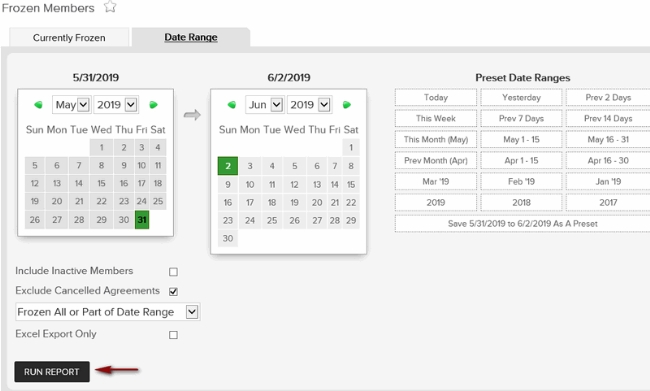
When running the Date Range option, you will be given a calendar to filter the specific dates you are wanting to review. Below the calendar, you will see filters to Include Inactive Members, Exclude Cancelled Agreements, a Frozen All or Part of Date Range dropdown and the option to Excel Export Only. Once the filters have been set, click Run Report.
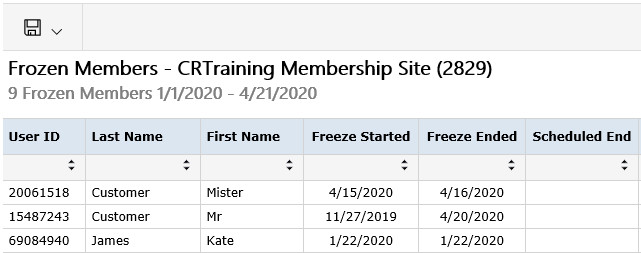

After clicking Run Report, the report will then display on screen. Within the report, Members that have been Frozen fitting the requirements specified within the filters will then populate. The information included in this report will include: User ID, First / Last Name, Freeze Started, Freeze Ended, Scheduled End, Agreement #, Agreement Name, Agreed Date, Agreement Cancelled and Open Bookings.
To export the data, select the floppy disk and choose your method of export: CSV (comma delimited), PDF, or Excel.
Related Articles:
Setup: Cancel and Freeze Settings
Sales Package Cancel / Freeze Tab
Creating A Cancel or Freeze Form
Freeze an Agreement
Freeze a Paid in Full Agreement