Knowledge Base |
Creating A Cancel Or Freeze Form
|
This article will guide you through how to create a cancel or freeze form and assign it into use. These forms may be used for all cancellations or freezes in your club, or may be used for the cancellation or freeze of a specific package.
Requirements - A Master Admin login or a staff type that has the following permissions:
1. Adding a New Template
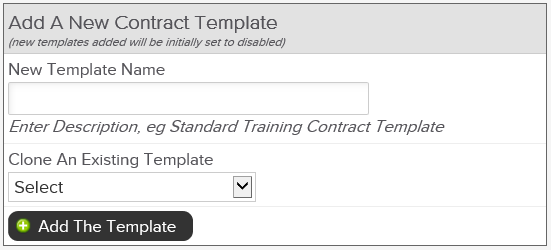
To create a cancel or freeze form, navigate to; Setup > Sales > Contract Templates > Add a New Contract Template. Here you will enter the name of your cancel or freeze form. There is also an option to clone an existing template if you have a form created and you are just wanting to change a few details.
2. Editing Your Cancel/Freeze Form
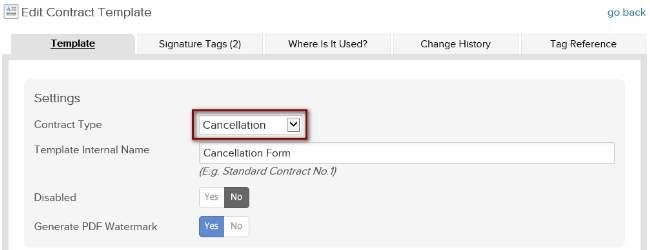
In order to use your new form for cancel or freeze purposes, you will need to select the correct contract type form the drop down menu. This will ensure that any tags used in the form pull properly.
Template - You will create or edit the verbiage of your form here. The yellow editing tool box can be used to insert tags and also to format your text. In order to prompt a signature from your client on the form, you will need to insert signature tags. Signature tags are numbered and must go in order in your text when there are multiple signatures.
Signature Tags - On this tab, you will define the signature settings and prompts that will appear when your client signs. You may flag a signature as that of an employee/witness, mark the signature as required, and also define the prompt that appears during the cancellation/freeze process for the signature.
Where is it Used? - If your form is tied to a specific sales package, it will list on this tab.
Change History - This will display the history of changes to the document.
Tag Reference - A full list of all of the available tags can be viewed on this tab. Please keep in mind, that if you have select that this template is a cancel or freeze form, only tags for freeze or cancellation may be used.
1. Setting the form as the default to be used
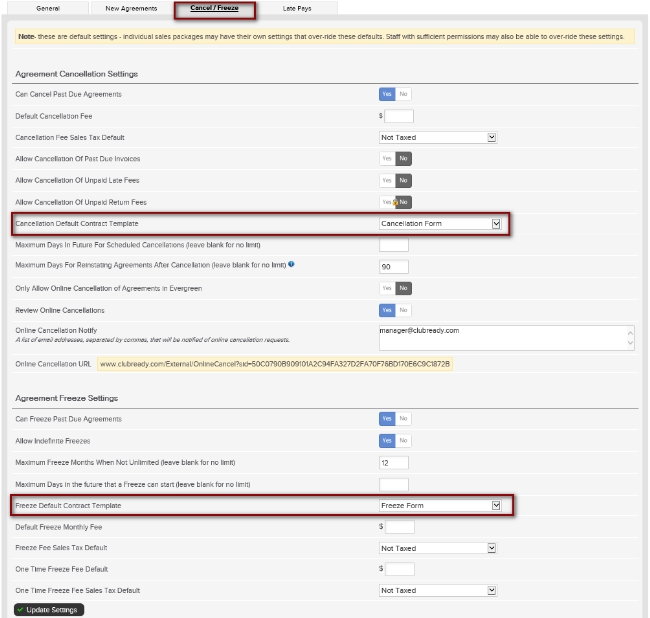
To set a form as the default, go to; Setup > Sales > Sales Settings > Cancel / Freeze. Select the Cancellation Default Contract Template or Freeze Default Contract Template as desired. To save your changes, select Update Settings at the bottom of this page.
For more information on the default cancel/freeze settings, click here.
2. Setting the form to be used for a specific package
A cancel or freeze form can be set to a specific package. This setting is located on the Cancel/Freeze tab for the sales package. For more information, click here.
Requirements - A Master Admin login or a staff type that has the following permissions:
- Setup:can access setup
- Setup: can access contract templates setup
Creating A Cancel / Freeze Form
1. Adding a New Template
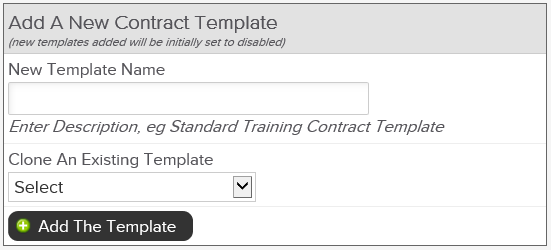
To create a cancel or freeze form, navigate to; Setup > Sales > Contract Templates > Add a New Contract Template. Here you will enter the name of your cancel or freeze form. There is also an option to clone an existing template if you have a form created and you are just wanting to change a few details.
2. Editing Your Cancel/Freeze Form
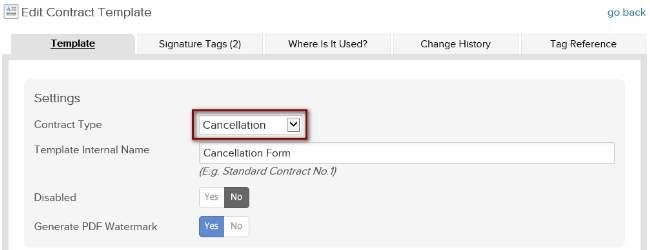
In order to use your new form for cancel or freeze purposes, you will need to select the correct contract type form the drop down menu. This will ensure that any tags used in the form pull properly.
Template - You will create or edit the verbiage of your form here. The yellow editing tool box can be used to insert tags and also to format your text. In order to prompt a signature from your client on the form, you will need to insert signature tags. Signature tags are numbered and must go in order in your text when there are multiple signatures.
Signature Tags - On this tab, you will define the signature settings and prompts that will appear when your client signs. You may flag a signature as that of an employee/witness, mark the signature as required, and also define the prompt that appears during the cancellation/freeze process for the signature.
Where is it Used? - If your form is tied to a specific sales package, it will list on this tab.
Change History - This will display the history of changes to the document.
Tag Reference - A full list of all of the available tags can be viewed on this tab. Please keep in mind, that if you have select that this template is a cancel or freeze form, only tags for freeze or cancellation may be used.
Tying Your Form into Use
1. Setting the form as the default to be used
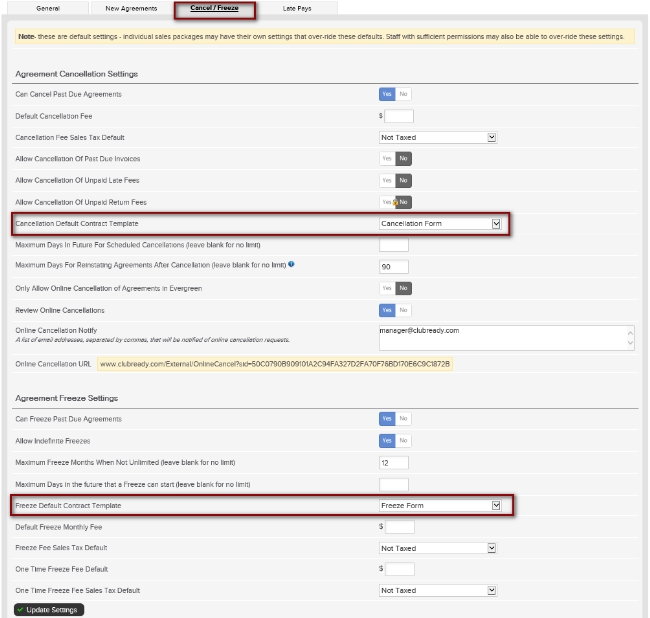
To set a form as the default, go to; Setup > Sales > Sales Settings > Cancel / Freeze. Select the Cancellation Default Contract Template or Freeze Default Contract Template as desired. To save your changes, select Update Settings at the bottom of this page.
For more information on the default cancel/freeze settings, click here.
2. Setting the form to be used for a specific package
A cancel or freeze form can be set to a specific package. This setting is located on the Cancel/Freeze tab for the sales package. For more information, click here.