Knowledge Base |
Setup: Cancel And Freeze Settings
|
Requirements - A Master Admin login or a staff type with the following permissions:
- Setup: can access setup
- Setup: can access sales general settings
Default Cancel Settings
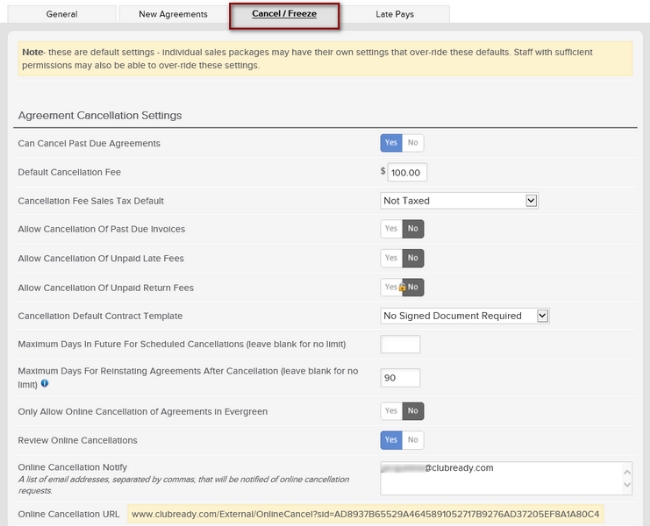
To set your default agreement cancellation settings, go to: Setup > Sales > Sales Settings > Cancel/Freeze. The top portion of the page will present you with several options.
Can Cancel Past Due Agreements - If you will allow staff to cancel an agreement that is in past due status, collect Yes.
Default Cancellation Fee - Enter the fee amount you wish to apply as a default. This amount can be adjusted at the time of cancellation if needed.
Cancellation Fees Tax Default - If your cancellation fee is taxable, set the tax percentage from this drop-down menu.
Allow Cancellation of Past Due Invoices - When cancelling a past due agreement, you may set if various past due invoices and fees can be cancelled out, or if they will remain active to collect payment.
Allow Cancellation of Unpaid Late Fees - When cancelling a past due agreement, you may set if various past due invoices and fees can be cancelled out, or if they will remain active to collect payment.
Allow Cancellation of Unpaid Return Fees - When cancelling a past due agreement, you may set if various past due invoices and fees can be cancelled out, or if they will remain active to collect payment.
Cancellation Default Contract Template - It is possible to have a sign-able form to collect signatures from your customer during the cancellation process. You will first create the form under contract templates, then assign it here.
Maximum Days in Future For Scheduled Cancellations - You can limit how far out into the future a scheduled cancellation can be set by entering the number of days here.
Maximum Days For Reinstating Agreements After Cancellation - For any staff that have the permission to reinstate cancelled agreements, you can limit how long after the cancellation they can reinstate. There is a second staff permission that will allow staff to reinstate regardless of the days limit set here.
*PLEASE NOTE: The following settings are for online cancellations. Online cancellation functionality must be enabled for your club. Please contact support@clubready.com for more information.
Only Allow Online Cancellation of Agreements in Evergreen - If this is set to Yes, than only agreements that have rolled into auto-renew status may be cancelled online.
Review Online Cancellations - If this is set to Yes, than customers may request a cancellation online, but the agreement will have to be cancelled by a club staff member.
Online Cancellation Notify - Enter the emails, (separated by commas), of staff that you wish to be notified of an online cancellation.
Online Cancellation URL - This is the URL that can be sent to your customers in order to cancel. They will use the link, plus they're username and password to complete the cancellation.
Should you adjust any of these settings, be sure to scroll to the bottom and click Update Settings to save your changes.
Default Freeze Settings
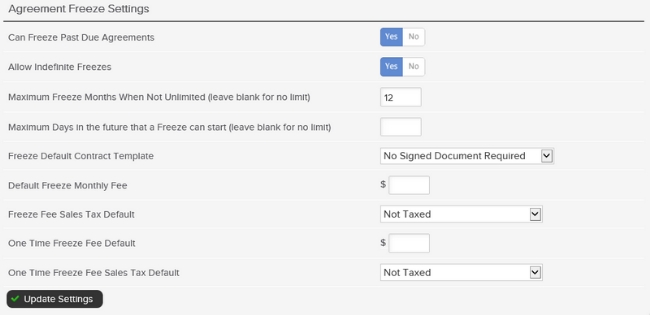
To set your default agreement freeze settings, go to: Setup > Sales > Sales Settings > Cancel/Freeze. The top portion of the page will present you with several options.
Can Freeze Past Due Agreements - If you will allow staff to freeze an agreement that is in past due status, select Yes.
Allow Indefinite Freezes - This will allow staff to place an agreement in freeze until it is removed manually.
Maximum Freeze Months When Not Unlimited - A limit can be set as to how many months an agreement can be frozen.
Maximum Days In the future that a Freeze can start - Enter the number of days in the future that a freeze can start.
Freeze Default Contract Template - it is possible to have a sign-able form to collect signatures from your customer during the freeze process. You will first create the form under contract templates, then assign it here.
Default Freeze Monthly Fee - Enter the monthly fee amount you wish to apply as a default. This amount can be adjusted at the time of freeze if needed.
Freeze Fee Sales Tax Default - If your monthly freeze fee is taxable, set the tax percentage from this drop-down menu.
One Time Freeze Fee Default - Enter the 1-time fee amount you wish to apply as a default. This amount can be adjusted at the time of freeze if needed.
One Time Freeze Fee Sales Tax Default - If your 1-time freeze fee is taxable, set the tax percentage from this drop-down menu.
Should you adjust any of these settings, be sure to scroll to the bottom and click Update Settings to save your changes.