Knowledge Base |
Reports - Active Members
|
This article is an overview of the Active Members Report. This report will display all Active Members at the time that the report is run. Additionally, there is a filter to run this report for Prospects.
Requirements - A Master Admin login or a staff type with the following permissions:
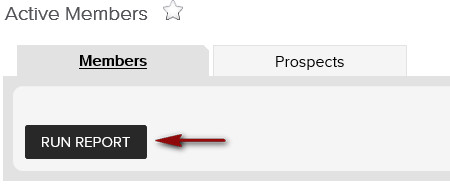
To generate your Active Members report, navigate to Reports > Members > Active Members > Members > Run Report tab. To run the Prospects report, select the Prospects tab > Run Report. The web page report will then populate below, displaying your Active Members.
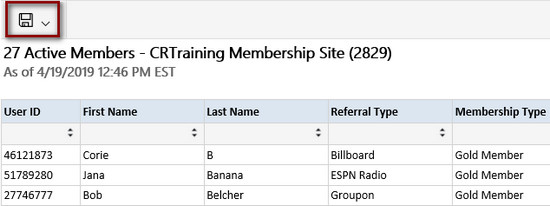
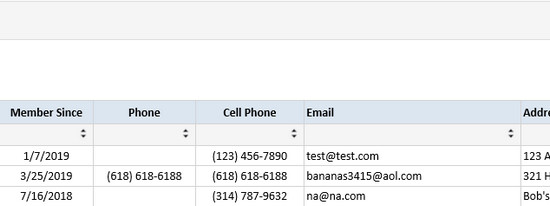
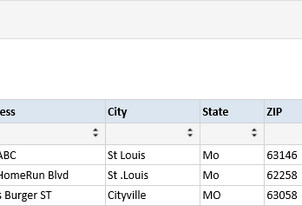
User ID - client's user ID
First / Last Name - client's first and last name
Referral Type - referral type assigned to the profile
Membership Type- client's Membership Type (not included in Prospects report)
Member Since - date that the client became a member (not included in Prospects report)
Phone - client's phone number
Cell Phone - client's cell phone number
Email - client's email address
Address - client's address
City - client's city
State - state that the client lives in
Zip - client's zip code
Related Articles:
Reports - Member List Or Customer List
Client Lookup Tool
Requirements - A Master Admin login or a staff type with the following permissions:
- Reporting - Can access reports
- Reporting - Can access Members: Active Members
Accessing and Generating the Active Members Report
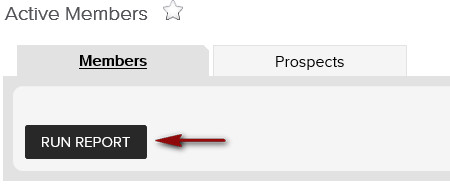
To generate your Active Members report, navigate to Reports > Members > Active Members > Members > Run Report tab. To run the Prospects report, select the Prospects tab > Run Report. The web page report will then populate below, displaying your Active Members.
Understanding your Report
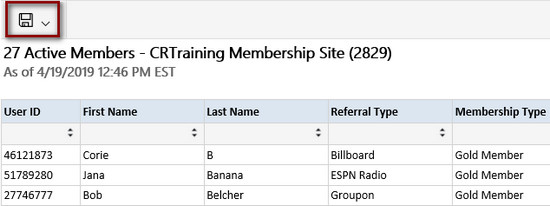
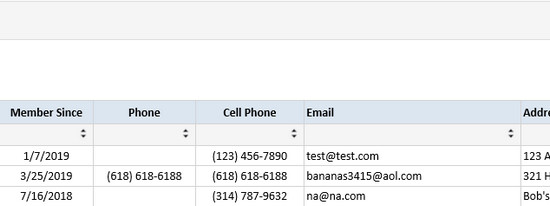
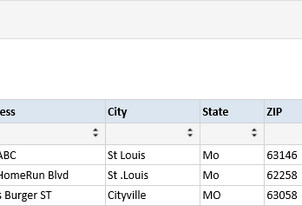
User ID - client's user ID
First / Last Name - client's first and last name
Referral Type - referral type assigned to the profile
Membership Type- client's Membership Type (not included in Prospects report)
Member Since - date that the client became a member (not included in Prospects report)
Phone - client's phone number
Cell Phone - client's cell phone number
Email - client's email address
Address - client's address
City - client's city
State - state that the client lives in
Zip - client's zip code
To export the data, select the floppy disk and choose your method of export: CSV (comma delimited), PDF, or Excel.
TIP: You can calculate the total number of days a user has been a member up to today using a formula in Excel. Insert a column after the Member Since column. Use Formula =Days("X/X/2020", F3). Copy and paste the formula down the list.
Related Articles:
Reports - Member List Or Customer List
Client Lookup Tool