Knowledge Base |
Reports - Member List Or Customer List
|
This article will guide you through generating the Member List (or Customer List if you are a studio club) Report. This report will include member/customer information, past due amounts, and revenue per member.
Requirements - A Master Admin login or a staff type with the following permissions:
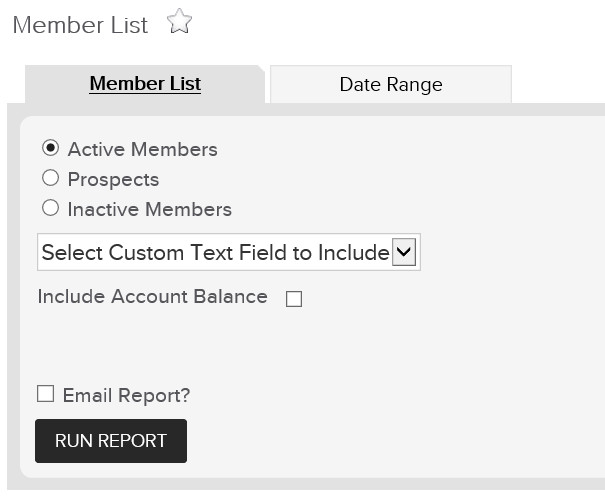
To access this report in a membership club, go to Reports > Members > Member List. To access this report in a studio club, go to Reports > Members > Customer List.
1. Member List Tab
Select one of the following options: Prospects, Active Members or Inactive Members. If you would like to Select Custom Text Field, Include Account Balance and have the report sent to your email, click within the Email Report box and enter your email address. Click on Run Report.
NOTE: Selecting the Active or Inactive filters will allow you to view if members are Currently Frozen (or not).
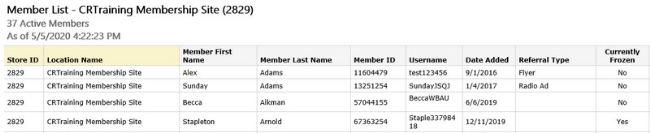
2. Date Range Tab

Additionally, there will be a Date Range tab which will pull members who were considered active members during the entire date range you select. If you would like to have the report sent to your email, click within the Email Report box and enter your email address. Once you have selected your date range, click Run Report.
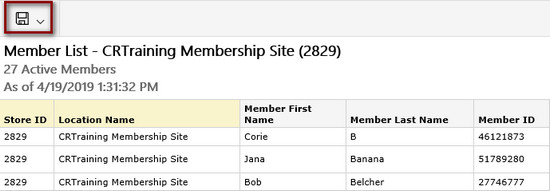
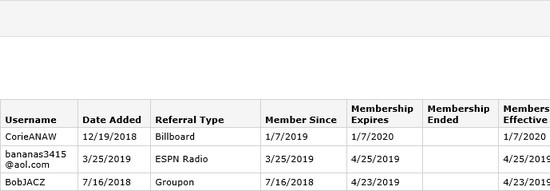
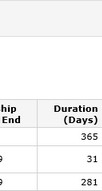
Once generated, the Web Page report will display with the following information:
Store ID - ID number of the club
Member First Name - First name of the member
Member Last Name - Last name of the member
Member ID - ClubReady member ID number
Date Added - Date the member was first entered into ClubReady
Referral Type - referral type assigned to the member
Member Since - Date the member purchased their membership agreement
Membership Expires - Date the membership expires
Membership Ended - Date the membership ended, if applicable
Membership Effective End - Date the membership ends
Duration (Days) - How long they have been, or were a member
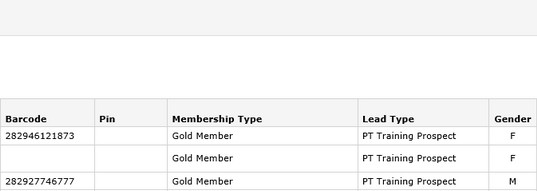
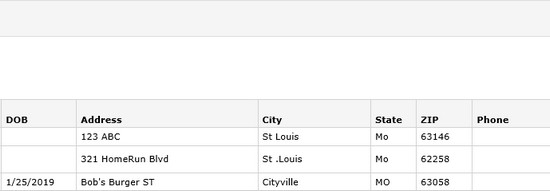

Barcode - Member's barcode number
Pin - Member's Pin Code number
Membership Type - Type of member
Gender - Gender of the member
DOB - Date of birth of the member
Address - Member's Address
City, State: Zip - City, State, and zip code of the member
Phone - Member's home phone number
Cell Phone - Member's cell phone number
Work Phone - Member's work phone number
Email - Member's email address
Past Due - Amount the member owes in past due invoices
User Pay Preference - This will display if the member's preferred payment method is Credit Card or ACH.
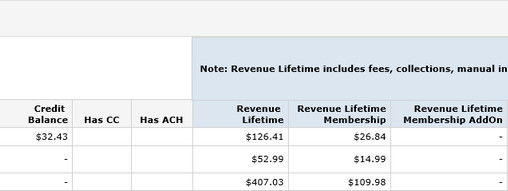
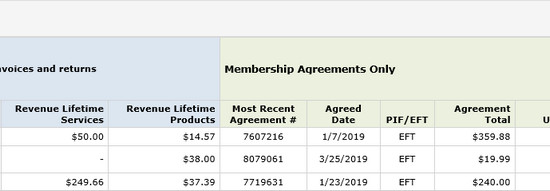
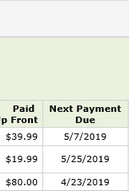
Revenue Lifetime - Total revenue generated from the member
Revenue Lifetime Membership - Revenue generated from the member in membership invoices
Revenue Lifetime Membership AddOn - Revenue generated from the member in Add On Invoices
Revenue Lifetime Services - Revenue generated from the member in Services invoices
Revenue Lifetime Products - Revenue generated from the member in Product invoices
Most Recent Agreement # - Agreement number of the most recent agreement
Agreed Date - Date of the most recent agreement
PIF/EFT - If the agreement is paid in full, or EFT (drafted)
Agreement Total - Total invoice value of the agreement
Paid Up Front - Amount paid up front
Next Payment Due - Date of the next scheduled payment
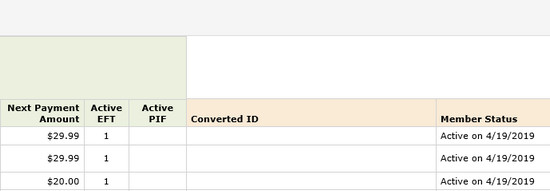
Next Payment Amount - Invoice amount of the next scheduled payment
Active EFT - How many active EFT agreements this member has
Active PIF - How many active paid in full agreements this member has
Converted ID - if the member was entered into the system via conversion, the client's original ID will populate here
Member Status - shows the member's current Membership Status
What is the account balance checkbox?
Related Articles:
Reports - Active Members
Reports - New Members
Requirements - A Master Admin login or a staff type with the following permissions:
- Reporting: Can access reports
- Reporting: Can access clients: customer excel export
Generating And Viewing The Member List Report
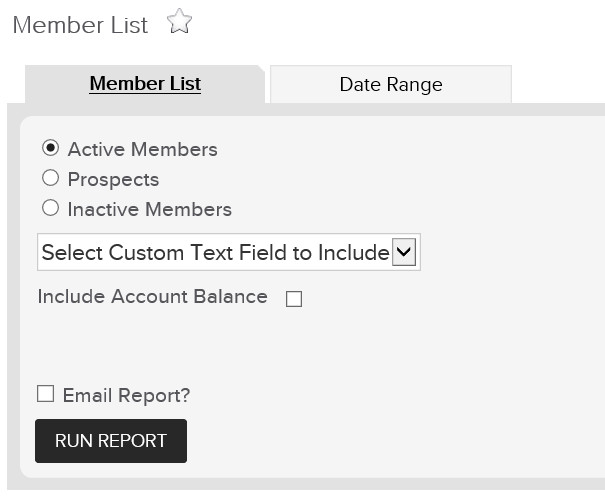
To access this report in a membership club, go to Reports > Members > Member List. To access this report in a studio club, go to Reports > Members > Customer List.
1. Member List Tab
Select one of the following options: Prospects, Active Members or Inactive Members. If you would like to Select Custom Text Field, Include Account Balance and have the report sent to your email, click within the Email Report box and enter your email address. Click on Run Report.
NOTE: Selecting the Active or Inactive filters will allow you to view if members are Currently Frozen (or not).
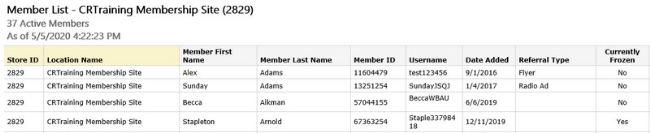
2. Date Range Tab

Additionally, there will be a Date Range tab which will pull members who were considered active members during the entire date range you select. If you would like to have the report sent to your email, click within the Email Report box and enter your email address. Once you have selected your date range, click Run Report.
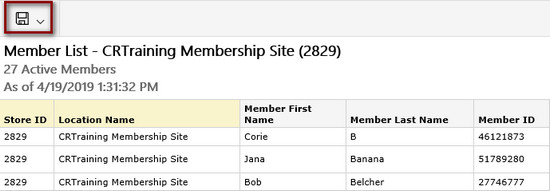
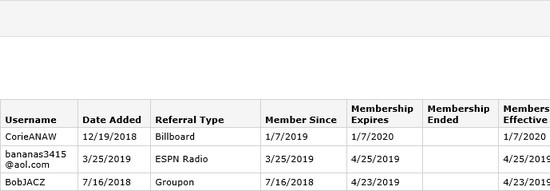
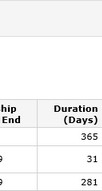
Once generated, the Web Page report will display with the following information:
Store ID - ID number of the club
Member First Name - First name of the member
Member Last Name - Last name of the member
Member ID - ClubReady member ID number
Date Added - Date the member was first entered into ClubReady
Referral Type - referral type assigned to the member
Member Since - Date the member purchased their membership agreement
Membership Expires - Date the membership expires
Membership Ended - Date the membership ended, if applicable
Membership Effective End - Date the membership ends
Duration (Days) - How long they have been, or were a member
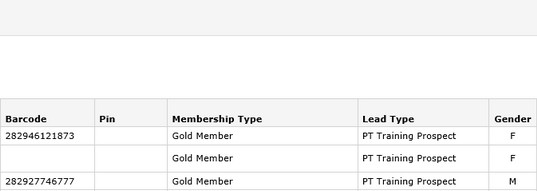
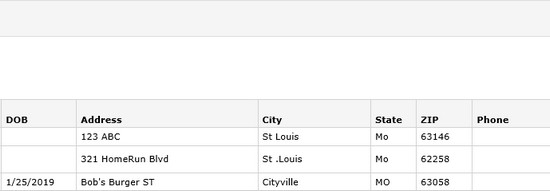

Barcode - Member's barcode number
Pin - Member's Pin Code number
Membership Type - Type of member
Gender - Gender of the member
DOB - Date of birth of the member
Address - Member's Address
City, State: Zip - City, State, and zip code of the member
Phone - Member's home phone number
Cell Phone - Member's cell phone number
Work Phone - Member's work phone number
Email - Member's email address
Past Due - Amount the member owes in past due invoices
User Pay Preference - This will display if the member's preferred payment method is Credit Card or ACH.
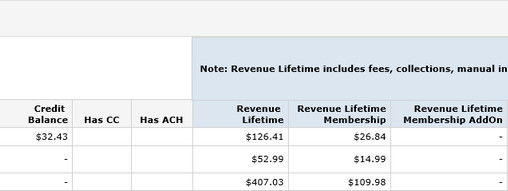
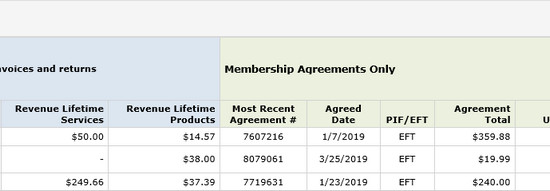
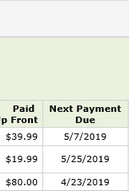
Revenue Lifetime - Total revenue generated from the member
Revenue Lifetime Membership - Revenue generated from the member in membership invoices
Revenue Lifetime Membership AddOn - Revenue generated from the member in Add On Invoices
Revenue Lifetime Services - Revenue generated from the member in Services invoices
Revenue Lifetime Products - Revenue generated from the member in Product invoices
Most Recent Agreement # - Agreement number of the most recent agreement
Agreed Date - Date of the most recent agreement
PIF/EFT - If the agreement is paid in full, or EFT (drafted)
Agreement Total - Total invoice value of the agreement
Paid Up Front - Amount paid up front
Next Payment Due - Date of the next scheduled payment
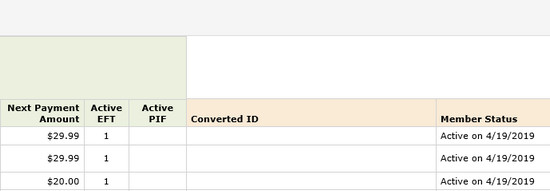
Next Payment Amount - Invoice amount of the next scheduled payment
Active EFT - How many active EFT agreements this member has
Active PIF - How many active paid in full agreements this member has
Converted ID - if the member was entered into the system via conversion, the client's original ID will populate here
Member Status - shows the member's current Membership Status
Frequently Asked Questions:
Will custom text fields show on this report?- No, custom texts fields will not show on the report. However, you can use the drop down menu, if custom text fields have been created, to generate the report consisting of only members/prospects who have the selected field.
- For more information on custom text fields click here.
What is the account balance checkbox?
- If checked, this will include a column on the report showing positive balances in the member/prospect's account.
- Account balances will show in the Credit Balance column on the report.
Related Articles:
Reports - Active Members
Reports - New Members