Knowledge Base |
Create A Custom Text Field
|
Requirements - A Master Admin login or a staff type with the following permissions:
- Setup: Can Access Setup
- Setup: Can access custom text fields setup.
Create Custom Text Fields
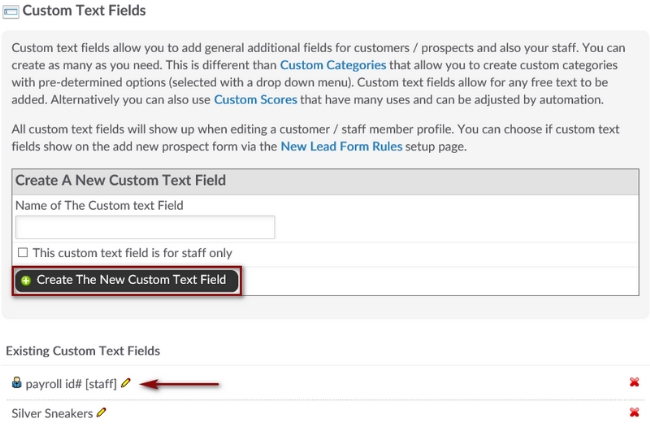
To create a Custom Text Field, go to; Setup > Customers / Members > Custom Text Fields.
Name of The Custom text Field - Enter the
name for your custom text field here.
This custom text field is for staff only - If this
field should only appear in staff record/profiles check this box.
Create The New Custom Text Field - Saves your text field.
Your new custom text field will appear below on the list. If you need to edit the name, click the edit pencil. If you wish to delete the text field click the red x icon.
Related Articles:
How To Find Your Custom Text Field For A Staff Member
How To Find Your Custom Text Field For A Member
How To Filter The Client Attendance Report Using Custom Text Fields