Knowledge Base |
How To Refund From The Point Of Sale
|
This article and video will guide you through refunding an invoice from the Full Point Of Sale (POS).
Requirements - A Master Admin login or a staff type with the following permissions:
NOTE: If you have a Full POS Terminal (receipt printer and cash drawer) you will need to grant your staff access to this terminal, click here.
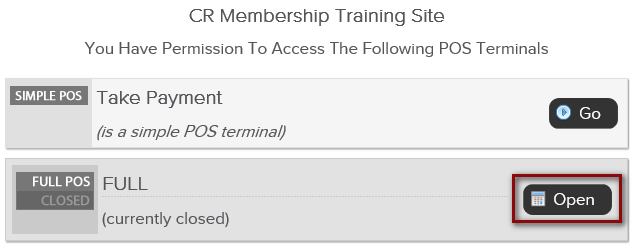
To access this screen you will need to click on Main > POS. If you are not already logged into a POS you will need to access one. To access your Full POS click the Open button to start the Open POS process. For steps on opening a Full POS, click here.

On your POS cart, click on Click To Lookup A Person and search for the client that needs to be refunded.
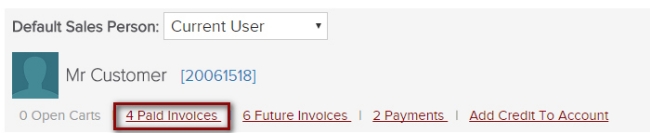
Select the Paid Invoices link.
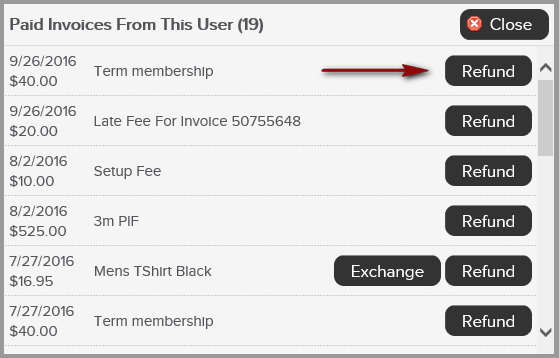
A window will display all invoices paid by the customer. Click on Refund next to the invoice detail.
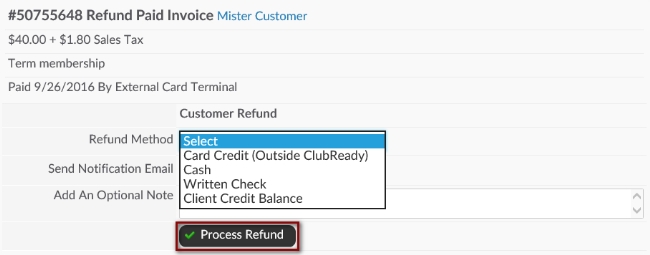
Select the desired form of payment from the drop down. You are able to select: Credit Card, CC/Bank ACH, Credit Card (Outside ClubReady), Cash, Written Check or Client Credit Balance. The options available will be based on how the invoice was originally paid. You may choose to Send Notification Email and Add An Optional Note. Click Process Refund to finalize the process.
If this is a product refund, you will see an option to Return to Stock and can add in a restocking note.
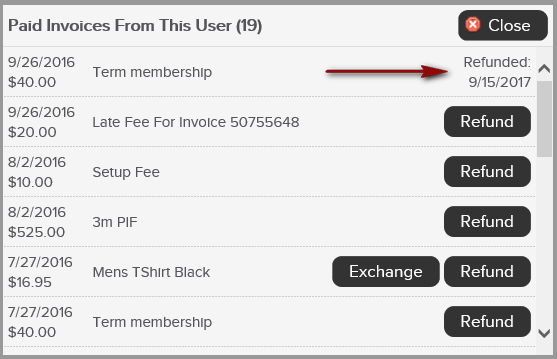
A confirmation will display, showing the invoice has been Refunded with the date.
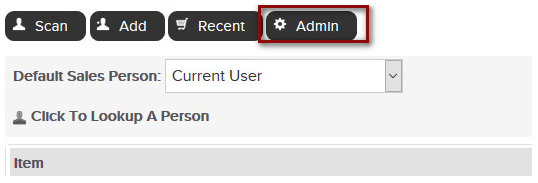
To access the Transaction Detail report in your Full POS terminal, go to; Admin > Reports > Transaction Detail.
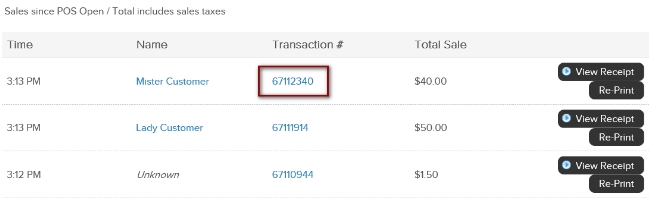
Click on the Transaction # next to the customer you are needing to refund.
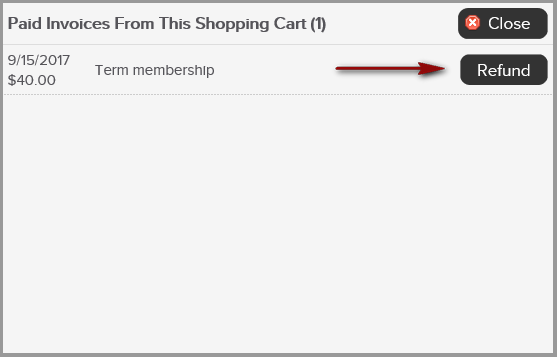
A window will display all invoices paid by the customer. Click on Refund next to the invoice detail. Follow the steps as provided above.
Requirements - A Master Admin login or a staff type with the following permissions:
- Point Of Sale (POS) - Can access POS terminals
- Member Management : Payments Related - Can issue refunds
NOTE: If you have a Full POS Terminal (receipt printer and cash drawer) you will need to grant your staff access to this terminal, click here.
Refunding Through The Point Of Sale
Accessing POS Terminal
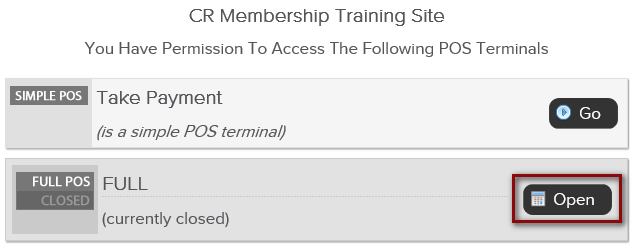
To access this screen you will need to click on Main > POS. If you are not already logged into a POS you will need to access one. To access your Full POS click the Open button to start the Open POS process. For steps on opening a Full POS, click here.
Refunding An Invoice Using POS Client Lookup

On your POS cart, click on Click To Lookup A Person and search for the client that needs to be refunded.
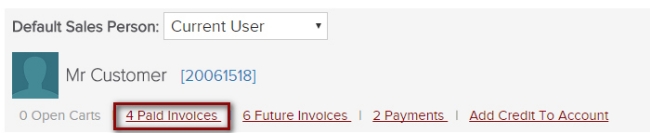
Select the Paid Invoices link.
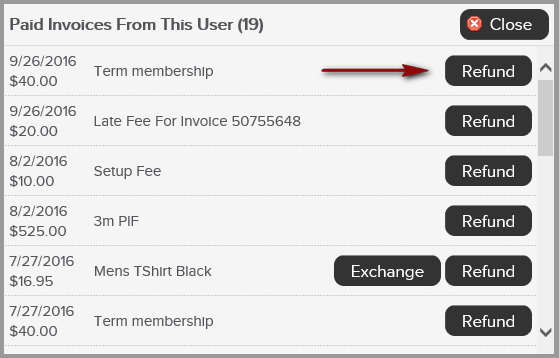
A window will display all invoices paid by the customer. Click on Refund next to the invoice detail.
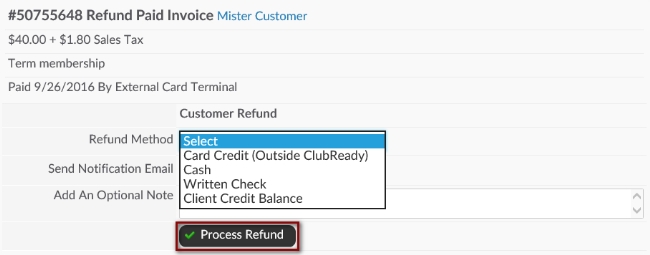
Select the desired form of payment from the drop down. You are able to select: Credit Card, CC/Bank ACH, Credit Card (Outside ClubReady), Cash, Written Check or Client Credit Balance. The options available will be based on how the invoice was originally paid. You may choose to Send Notification Email and Add An Optional Note. Click Process Refund to finalize the process.
If this is a product refund, you will see an option to Return to Stock and can add in a restocking note.
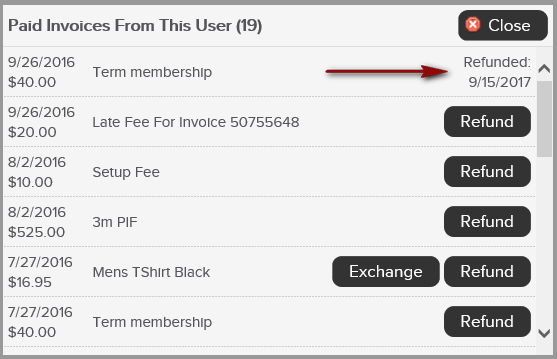
A confirmation will display, showing the invoice has been Refunded with the date.
Refunding An Invoice Using POS Transaction Detail Report
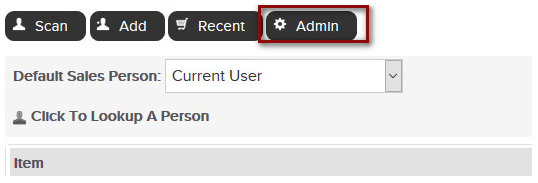
To access the Transaction Detail report in your Full POS terminal, go to; Admin > Reports > Transaction Detail.
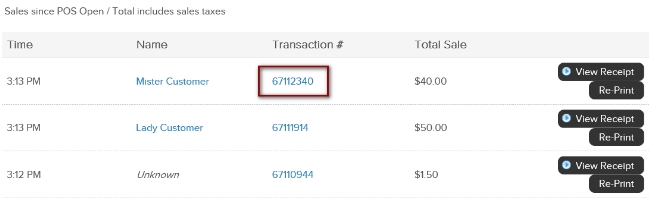
Click on the Transaction # next to the customer you are needing to refund.
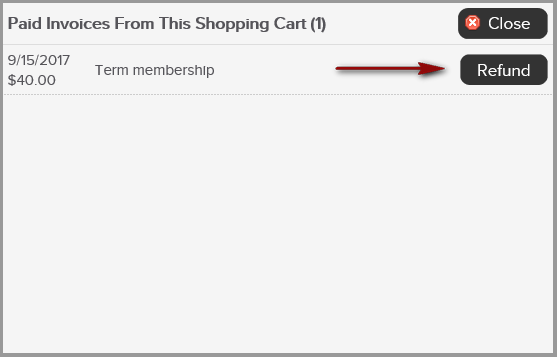
A window will display all invoices paid by the customer. Click on Refund next to the invoice detail. Follow the steps as provided above.