Knowledge Base |
Manually Check In A Member Using Check In Monitor
|
This article and video will guide you through manually checking in a member using the Check-In Monitor.
Requirements - A Master Admin login or a staff type with the following permissions:
Members can be manually checked in through the Check-In Monitor using a barcode/PIN code lookup, phone number, ClubReady User ID or through searching by name.
1. Barcode / Pin Number / Phone Number / User ID Lookup
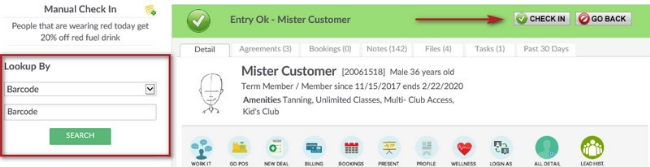
Access the Check-In Monitor by going to Main > Check In Monitor. If your club method of check-in is set to Barcode or PIN Code under your Kiosk Settings you may select from the first drop down to Lookup By Barcode or Pin Number. You may also select to Lookup By Type Phone Number or Lookup By User ID. Click the SEARCH button. Their information will appear on the right and provide an option to CHECK-IN.
To learn more about Kiosk Settings, click here.
2. Lookup By Name
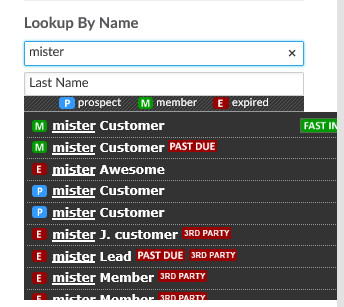
Lookup By Name - Use the first name / last name search boxes to type the first 3 characters of the member's first or last name to perform a name search. Select the member from the list that appears below. Click on the member name to open their Client Summary screen inside the check-in monitor. This allows you to view member information and also have the option to check them in or cancel the check-in.
Across all locations - If you are a part of a chain, it is possible to lookup a member in this area from another location. This will pull any matching user name searches and list the member's base location.
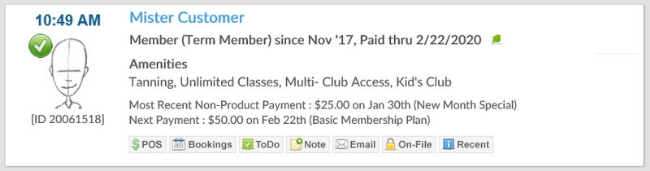
Click on the FAST IN button to quickly check the member in.
- Club Check-In: Can view club check-in monitor
Manually Check-in A Member
Members can be manually checked in through the Check-In Monitor using a barcode/PIN code lookup, phone number, ClubReady User ID or through searching by name.
1. Barcode / Pin Number / Phone Number / User ID Lookup
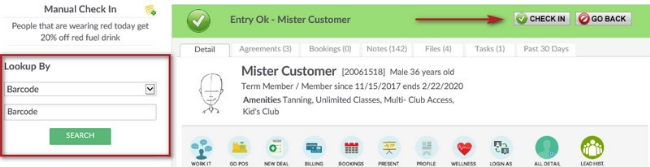
Access the Check-In Monitor by going to Main > Check In Monitor. If your club method of check-in is set to Barcode or PIN Code under your Kiosk Settings you may select from the first drop down to Lookup By Barcode or Pin Number. You may also select to Lookup By Type Phone Number or Lookup By User ID. Click the SEARCH button. Their information will appear on the right and provide an option to CHECK-IN.
To learn more about Kiosk Settings, click here.
2. Lookup By Name
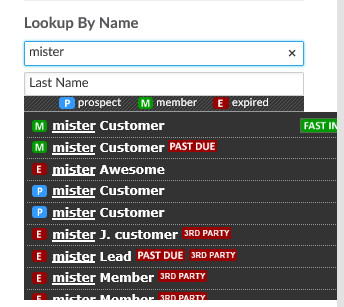
Lookup By Name - Use the first name / last name search boxes to type the first 3 characters of the member's first or last name to perform a name search. Select the member from the list that appears below. Click on the member name to open their Client Summary screen inside the check-in monitor. This allows you to view member information and also have the option to check them in or cancel the check-in.
Across all locations - If you are a part of a chain, it is possible to lookup a member in this area from another location. This will pull any matching user name searches and list the member's base location.
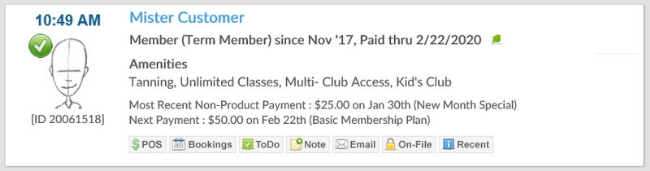
Click on the FAST IN button to quickly check the member in.