Knowledge Base |
Using Filters
|
This article will guide you through using filters under prospect and member/customer lookup for use in exporting or email blasting.
Requirements - A Master Admin login or a staff type with the following permission:
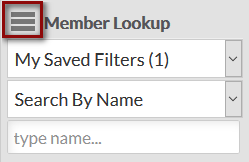
Under Prospect or Member/Customer Lookup, click on the Filters icon located above the search box. This will open a window with a list of filter options to the left. You can narrow down your prospect and member/customer list by selecting the desired criteria from your filter options. The more filters you apply, the more refined your list will be. When you are satisfied with the list you have created, you can either export the list to an Excel spreadsheet or you can send an SMS text or email blast.
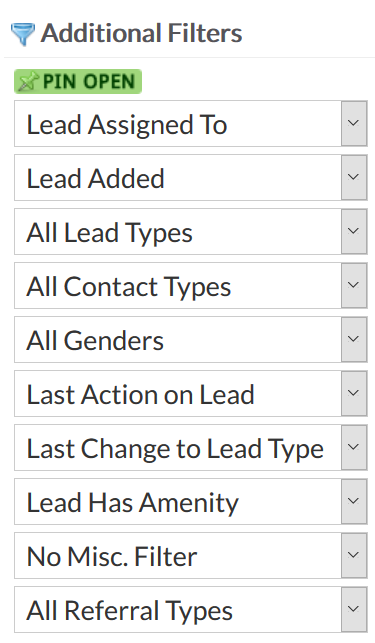
The screenshot above gives examples of what filters are available for your Prospect list. Some standard Prospect filters include Staff Assigned, Communications Opt Out/ Opt In, Age of the Prospect Record, Prospect Type and Gender. Additional Custom Categories can also be added in setup and used to identify specific types of prospects through the use of filters.
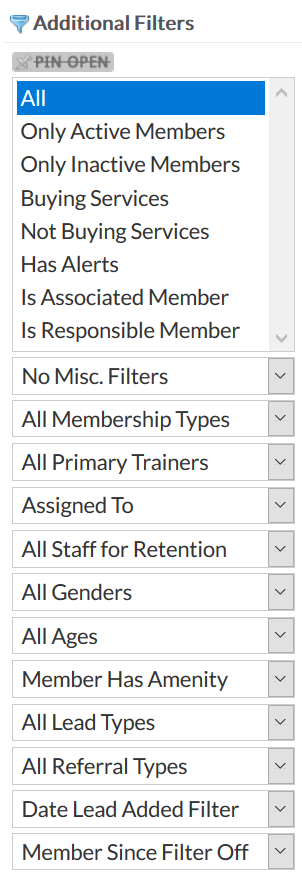
The screenshot above gives examples of what filters are available for your Customer/Member list. Some standard customer filters include Active/ Inactive Status, Communications Opt Out/ Opt In, Billing Related Statuses, Customer/ Membership Type, Trainer Assigned, Gender and Age Groups . Additional Custom Categories can also be added in setup and used to identify specific types of customers/ members through the use of filters.
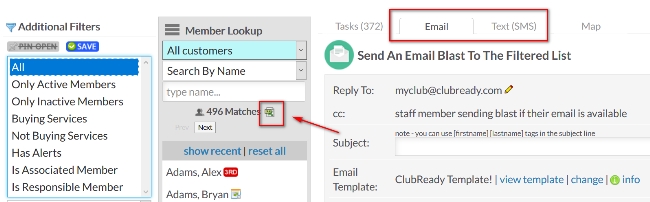
Once you have filtered your list down to the exact group of Prospects or Customer/Members you want, you can either export the list to Excel by clicking the Excel icon located underneath the lookup search box or you can send an SMS or Email Blast to your refined list.
Related topics:
How To Send An Email Blast
How To Send An SMS Text Blast
How many custom categories can I make?
Requirements - A Master Admin login or a staff type with the following permission:
- Prospect Management: Can access prospects lookup
Accessing The Filters
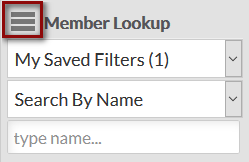
Under Prospect or Member/Customer Lookup, click on the Filters icon located above the search box. This will open a window with a list of filter options to the left. You can narrow down your prospect and member/customer list by selecting the desired criteria from your filter options. The more filters you apply, the more refined your list will be. When you are satisfied with the list you have created, you can either export the list to an Excel spreadsheet or you can send an SMS text or email blast.
Knowing Your Prospect Filter Options
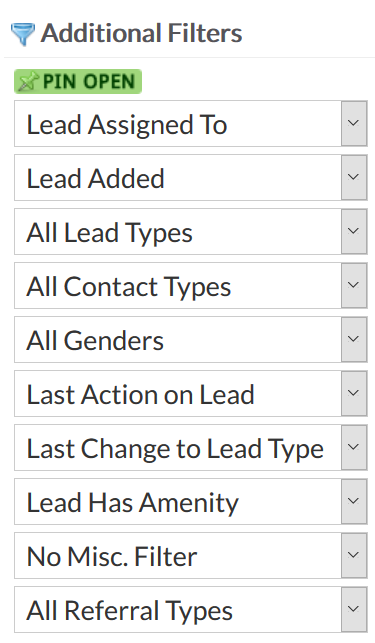
The screenshot above gives examples of what filters are available for your Prospect list. Some standard Prospect filters include Staff Assigned, Communications Opt Out/ Opt In, Age of the Prospect Record, Prospect Type and Gender. Additional Custom Categories can also be added in setup and used to identify specific types of prospects through the use of filters.
Knowing Your Customer/ Member Filter Options
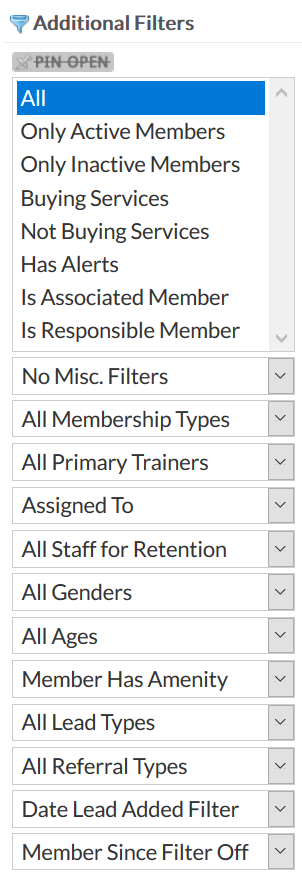
The screenshot above gives examples of what filters are available for your Customer/Member list. Some standard customer filters include Active/ Inactive Status, Communications Opt Out/ Opt In, Billing Related Statuses, Customer/ Membership Type, Trainer Assigned, Gender and Age Groups . Additional Custom Categories can also be added in setup and used to identify specific types of customers/ members through the use of filters.
Exporting Or Sending A Blast To Filtered List
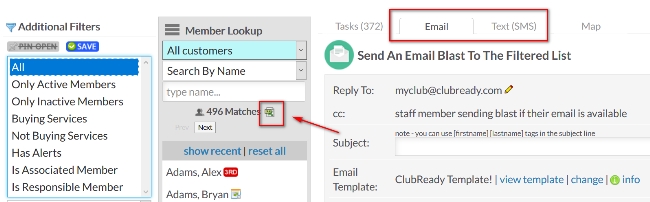
Once you have filtered your list down to the exact group of Prospects or Customer/Members you want, you can either export the list to Excel by clicking the Excel icon located underneath the lookup search box or you can send an SMS or Email Blast to your refined list.
Related topics:
How To Send An Email Blast
How To Send An SMS Text Blast
Frequently Asked Questions
Can I use more than one filter at a time?- Yes, you will be able to use a combination of filters on both the prospect and members.
How many custom categories can I make?
- You are welcome to make as many as necessary to get you proper filters for your blasts and exports.