Knowledge Base |
Using The Class Wait List
|
This article and video will guide you through using the class wait list to put a client in line for a spot in a class that is full.
Requirements - A Master Admin login or staff type with the following permissions:
Using The Wait List
1. Accessing The Class
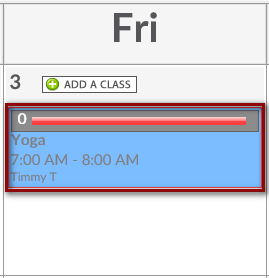
To access this screen click on Bookings > Classes. Locate the class you want to book the client into. You will notice in our example, the bookings bar is maxed out with 0 spots available. To access this class to add a client to the wait list select the class.
2. Adding Client To Wait List
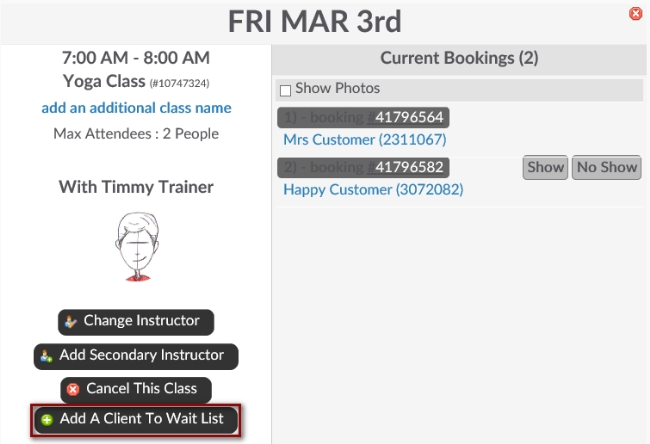
Selecting the class will open the class booking details screen. Since this class has the maximum amount of attendees the button Add A Client To Wait List will appear. Click Add A Client To Wait List to add a client to the wait list.
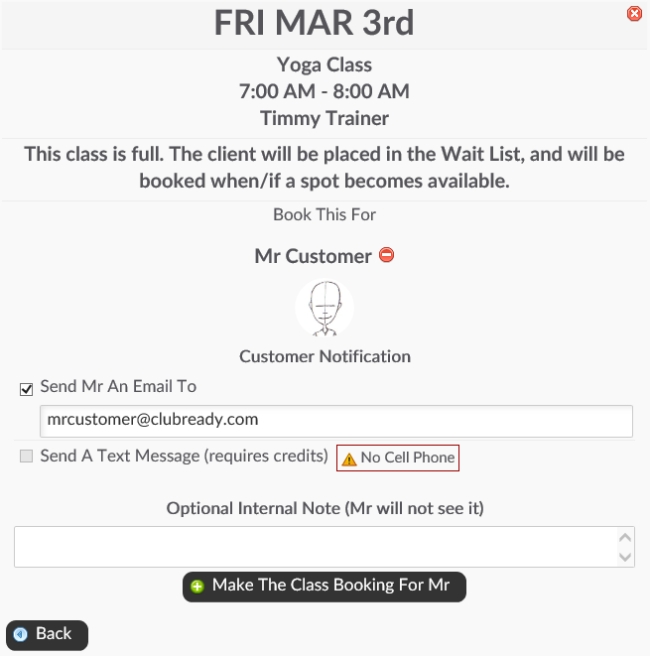
Clicking the Add A Client To Wait List button will take you to a search screen. Search and select the desired customer from the list. Selecting the customer will open a client booking screen for this class. Verify all of the class and client information is correct. Once that is done click the button Make The Class Booking to finalize this booking.
3. Viewing the Updated Class
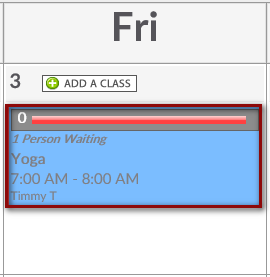
Now that a client has been booked to the the wait list the class block will show how many people are in the wait list. To get more detailed information on the wait list select the class.
4. Viewing the Wait List
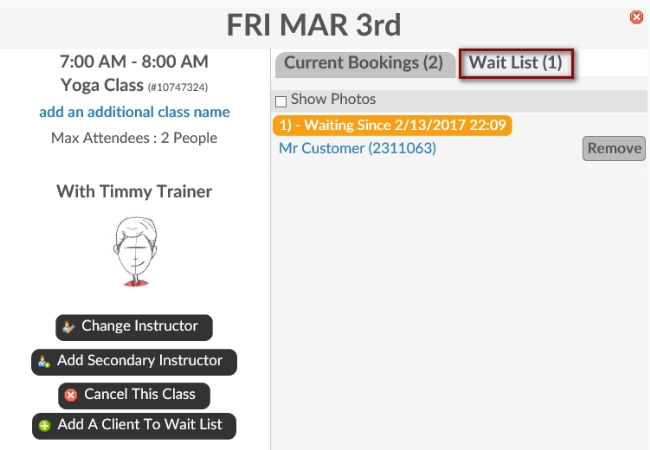
Selecting the class will re-open the class booking detail screen. For more information click on the Wait List tab located next to the Current Bookings tab. All clients on the wait list will appear below.
Related Articles:
Enable The Wait List Feature for Classes
Edit Max Attendees Per Class
Requirements - A Master Admin login or staff type with the following permissions:
- Classes - Can access classes
- Classes - Can make class bookings
Using The Wait List
1. Accessing The Class
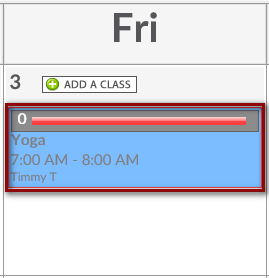
To access this screen click on Bookings > Classes. Locate the class you want to book the client into. You will notice in our example, the bookings bar is maxed out with 0 spots available. To access this class to add a client to the wait list select the class.
2. Adding Client To Wait List
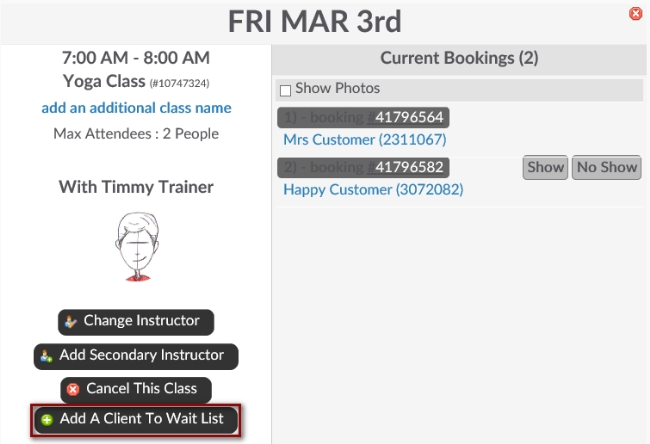
Selecting the class will open the class booking details screen. Since this class has the maximum amount of attendees the button Add A Client To Wait List will appear. Click Add A Client To Wait List to add a client to the wait list.
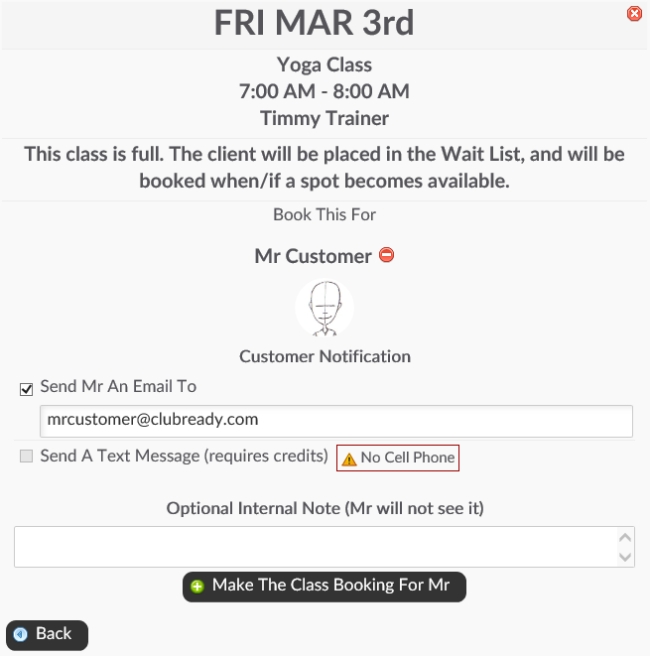
Clicking the Add A Client To Wait List button will take you to a search screen. Search and select the desired customer from the list. Selecting the customer will open a client booking screen for this class. Verify all of the class and client information is correct. Once that is done click the button Make The Class Booking to finalize this booking.
3. Viewing the Updated Class
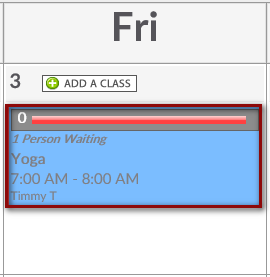
Now that a client has been booked to the the wait list the class block will show how many people are in the wait list. To get more detailed information on the wait list select the class.
4. Viewing the Wait List
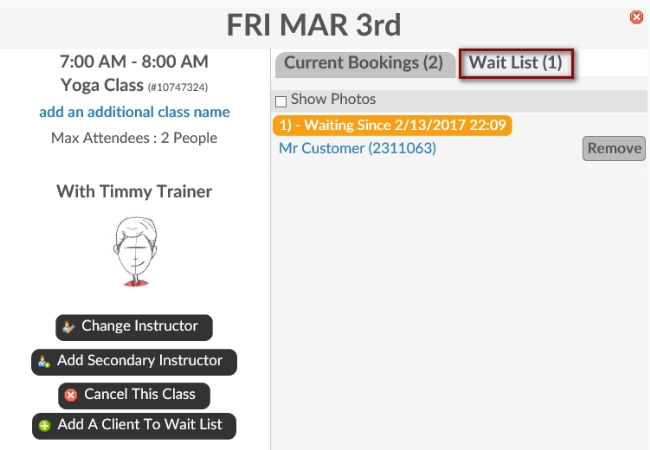
Selecting the class will re-open the class booking detail screen. For more information click on the Wait List tab located next to the Current Bookings tab. All clients on the wait list will appear below.
Related Articles:
Enable The Wait List Feature for Classes
Edit Max Attendees Per Class