Knowledge Base |
Add A Repeating Class To The Schedule
|
This article will guide you through creating a repeating class on the schedule.
Requirements: A Master Admin or Staff Type with the following permissions:
- Classes - Can access classes
- Classes - Can schedule classes
Add A Class
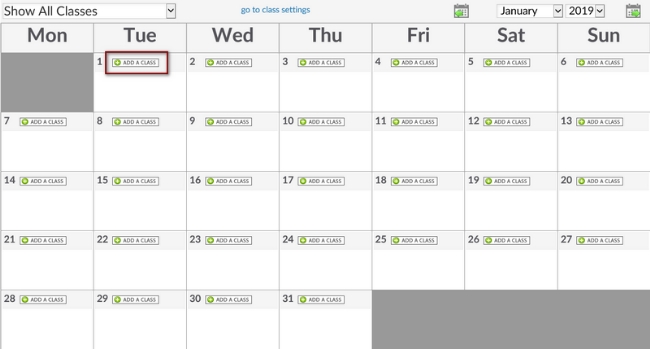
To access this screen click on Bookings > Classes > ADD A CLASS button on the date you want your repeating classes to start.
NOTE: Make sure you select how you want your calendar to display, by clicking Week or Month to the far right of the screen.
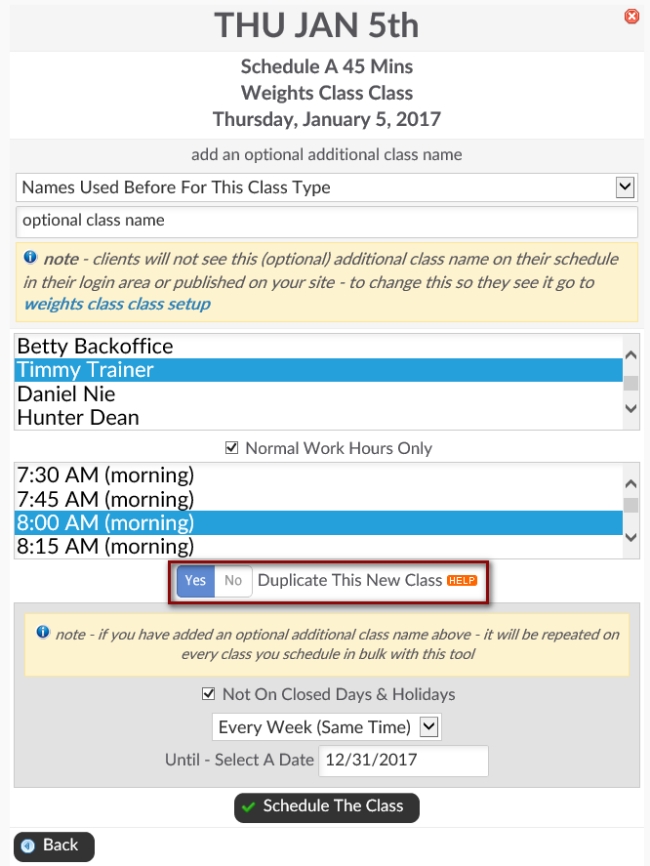
Clicking the ADD A CLASS button will take you to the class selection screen. Click on the desired class type. Clicking on the desired class type will advance you to the booking screen. Select the Instructor and Time for the class. If the instructor does not appear uncheck the box for Normal Work Hours Only. To repeat the class click Yes to Duplicate This New Class. Select whether the class will honor holidays, how often the class repeats and the end date for the classes.
When choosing the duplication tool you have 3 options you can choose from:
1. Every Day (Same Time) - this option will allow you to duplicate this class to your schedule everyday of the week on your open days.
2. Every Week (Same Time) - this option will allow you to duplicate this class to your schedule the same day of the week on your open days. Example if you add this class on a Monday it be scheduled every Monday.
3. Every Month (Same Time) - this option will allow you to duplicate this class to your schedule the same date of the month. Example is you added this class on the 1st of the month it be scheduled every 1st of each month.
To complete your changes click on the button Schedule The Class. Once you click the button Schedule The Class will advance you to the final confirmation window. Click the OK button to complete the multiple class creation.
Classes Will Appear On Class Schedule
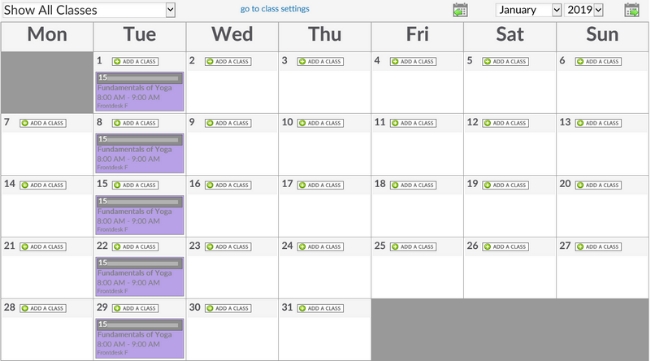
After the final confirmation you will be taken back to the class schedule. You should be able to see all of your classes that you booked on the schedule.