Knowledge Base |
Tools: User Expiration
|
This article will walk you through understanding the User Expiration Tool in ClubReady. This tool will allow you to update the expiration date for multiple users at once.
Requirements - A Master Admin login or a staff type with the following permissions:
1. Access the User Expiration Tool
Navigate to Tools > Customers > User Expiration.
Using the Tool
1. Ger Users Option
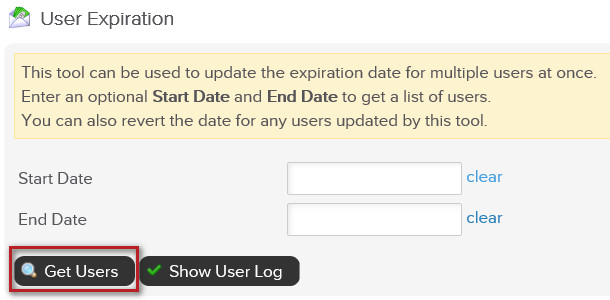
Start Date / End Date - Select from the calendars to see a list of members whose membership expired in between the selected date range.
Get Users - Click to view the list of members within the selected date range
Once Get Users is selected, this will prompt the list of users and the following options:
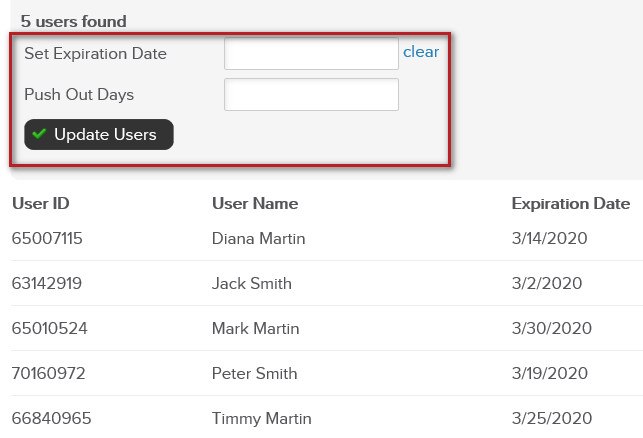
Set Expiration Date - Select from the calendar the new membership expiration date
Push Out Days - Type the numbers of days you wish to push out the membership expiration date for the members
Click Update Users button to proceed
2. Show User Log Option
If selecting Show User Log button, this will display a list of all previously updated membership expiration dates, including:
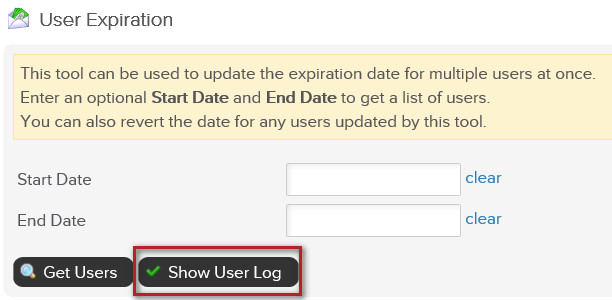
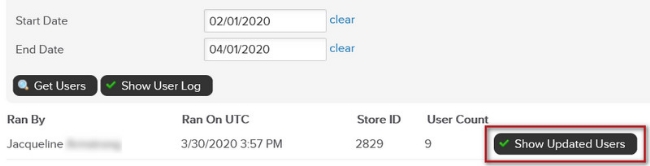
Ran By - Staff who made the adjustments
Ran On UTC - Date and time (Universal Time Zone)
Store ID - ClubReady Store ID
User Count - Number of members adjusted
When clicking Show Updated Users, it will show the list of all users whose membership expiration dates were adjusted.
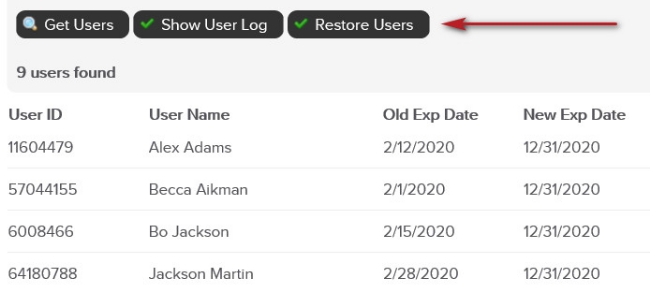
Click Restore Users to have the expiration date revert back to their original expiration date
Requirements - A Master Admin login or a staff type with the following permissions:
- Tools: Can access tools
- Tools: Can access customers tools
User Expiration Tool
1. Access the User Expiration Tool
Navigate to Tools > Customers > User Expiration.
Using the Tool
1. Ger Users Option
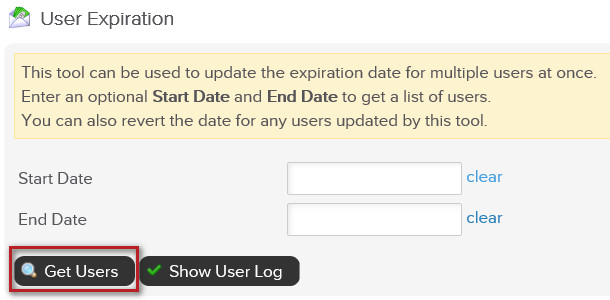
Start Date / End Date - Select from the calendars to see a list of members whose membership expired in between the selected date range.
Get Users - Click to view the list of members within the selected date range
Once Get Users is selected, this will prompt the list of users and the following options:
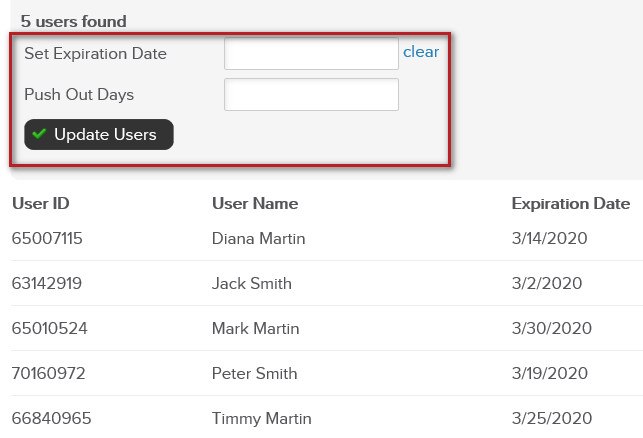
Set Expiration Date - Select from the calendar the new membership expiration date
Push Out Days - Type the numbers of days you wish to push out the membership expiration date for the members
Click Update Users button to proceed
2. Show User Log Option
If selecting Show User Log button, this will display a list of all previously updated membership expiration dates, including:
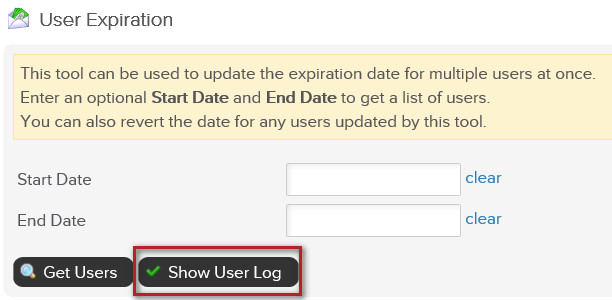
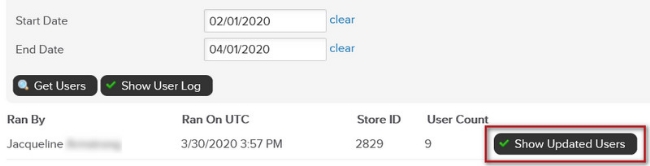
Ran By - Staff who made the adjustments
Ran On UTC - Date and time (Universal Time Zone)
Store ID - ClubReady Store ID
User Count - Number of members adjusted
When clicking Show Updated Users, it will show the list of all users whose membership expiration dates were adjusted.
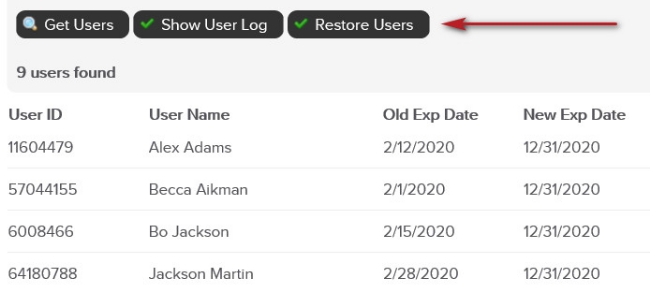
Click Restore Users to have the expiration date revert back to their original expiration date