Knowledge Base |
Tools: Credit Expiration
|
This article will walk you through understanding the Credit Expiration Tool in ClubReady. This tool will allow you to update the expiration date for multiple credits at once.
Requirements - A Master Admin login or a staff type with the following permissions:
1. Access the Credit Expiration Tool
Navigate to Tools > Credits > Credit Expiration.
1. Get Credits option
If selecting Get Credits option, it will allow you to view list of session credits and update their expiration date
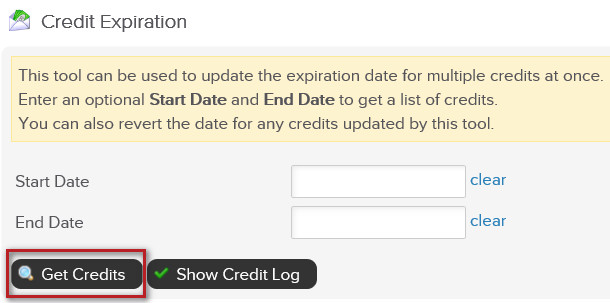
Start Date / End Date - Select from the calendars to see a list of members whose session credits expired in between the selected date range.
Click Get Credits to proceed and view the list of members with credits within the selected date range.
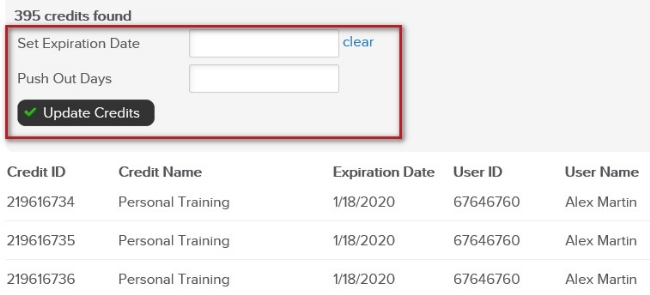
Set Expiration Date - Select from the calendar the new session credit expiration date
Push Out Days - Type the numbers of days you wish to push out the session credit expiration date for the members
Click Update Credits button to proceed.
2. Show Credit Log Option
If selecting Show Credit Log button, this will display a list of all previously updated credit expiration dates, including:
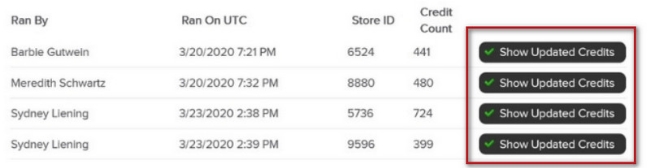
Ran By - ClubReady staff who made the adjustments
Ran On UTC - Date and time (Universal Time Zone)
Store ID - ClubReady Store ID
Credit Count - Number of credits adjusted
When clicking Show Updated Credits, it will show the list of all users whose session credits were adjusted.
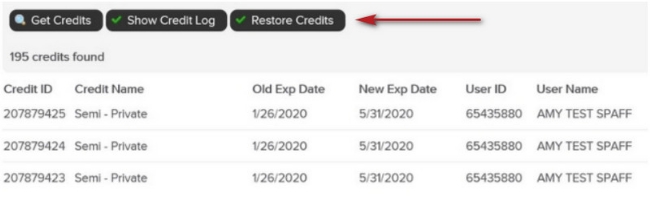
Click Restore Credits to have the expiration date revert back to their original expiration date.
Requirements - A Master Admin login or a staff type with the following permissions:
- Tools: Can access tools
- Tools: Can access credit tools
Credit Expiration Tool
1. Access the Credit Expiration Tool
Navigate to Tools > Credits > Credit Expiration.
Using the Tool
1. Get Credits option
If selecting Get Credits option, it will allow you to view list of session credits and update their expiration date
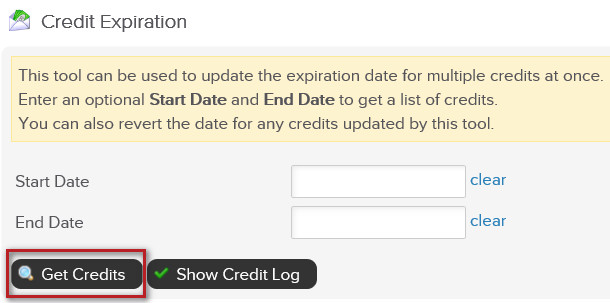
Start Date / End Date - Select from the calendars to see a list of members whose session credits expired in between the selected date range.
Click Get Credits to proceed and view the list of members with credits within the selected date range.
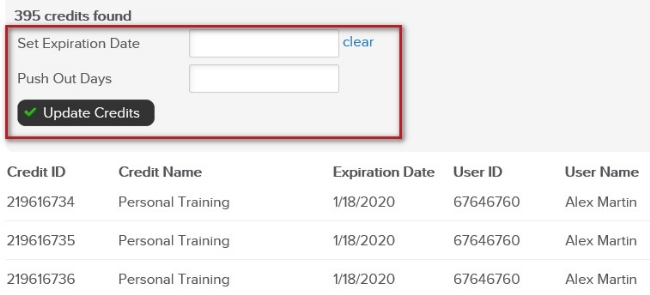
Set Expiration Date - Select from the calendar the new session credit expiration date
Push Out Days - Type the numbers of days you wish to push out the session credit expiration date for the members
Click Update Credits button to proceed.
2. Show Credit Log Option
If selecting Show Credit Log button, this will display a list of all previously updated credit expiration dates, including:
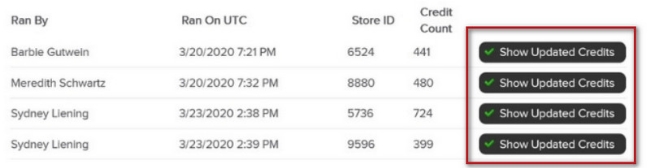
Ran By - ClubReady staff who made the adjustments
Ran On UTC - Date and time (Universal Time Zone)
Store ID - ClubReady Store ID
Credit Count - Number of credits adjusted
When clicking Show Updated Credits, it will show the list of all users whose session credits were adjusted.
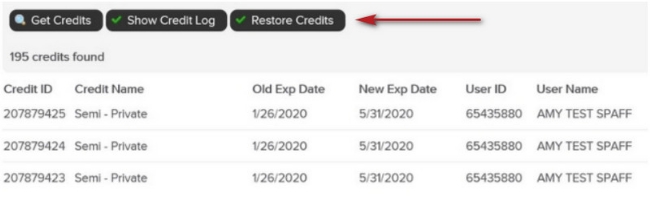
Click Restore Credits to have the expiration date revert back to their original expiration date.