Knowledge Base |
Support Tools: Product Uploads
|
This article will walk you through using the Product Uploads Tool in ClubReady Backoffice.
1. Access Product Uploads Tool
Navigate to ClubReady Backoffice > Support > Support Tools. Select Products > Product Uploads.
2. Upload Products
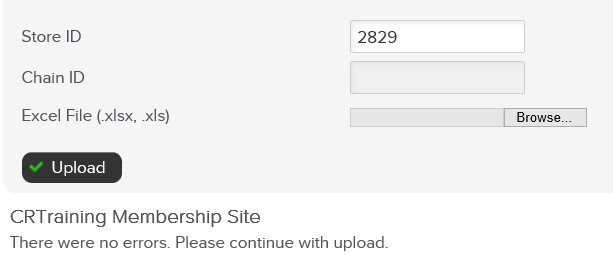
Store ID / Chain ID - Type the ClubReady ID for the chain or club requesting the product upload.
Excel File - Browse the file on your local computer.
Click Upload. NOTE: This will only show up if there are no errors with the file uploaded.
Common Errors when uploading the excel template:
- Wholesale Price / Standard Price is missing or incorrect - confirm it is the right format.
- Product Category does not exist - confirm it matches what is available under their settings.
- Duplicate product barcode
If any of these errors, you may need to reach out to the club to have them adjust the information in order to proceed.
Product Uploads Tool
1. Access Product Uploads Tool
Navigate to ClubReady Backoffice > Support > Support Tools. Select Products > Product Uploads.
2. Upload Products
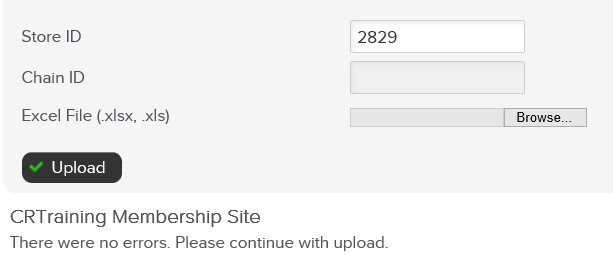
Store ID / Chain ID - Type the ClubReady ID for the chain or club requesting the product upload.
Excel File - Browse the file on your local computer.
Click Upload. NOTE: This will only show up if there are no errors with the file uploaded.
Common Errors when uploading the excel template:
- Wholesale Price / Standard Price is missing or incorrect - confirm it is the right format.
- Product Category does not exist - confirm it matches what is available under their settings.
- Duplicate product barcode
If any of these errors, you may need to reach out to the club to have them adjust the information in order to proceed.