Knowledge Base |
Reports - Past Due
|
This article will guide you through generating and understanding the Past Dues Report.
Requirements - A Master Admin login or a staff type with the following permissions:
Navigate to Reports > Sales > Past Dues.
1. Past Dues Graphs

The first section will display the following graphs:
Past Dues + Delinquent Customer Count Past 90 Days
By Age (excl. Late Fees) - This graph will display by customer age, how much is being owed and how many days past dues. This takes into consideration all invoices with the exception of Late Fees.
By Age - Late Fees - This graph will display by customer age, how much is being owed and how many days past dues. This takes into consideration only Late Fees.
2. Detailed Options
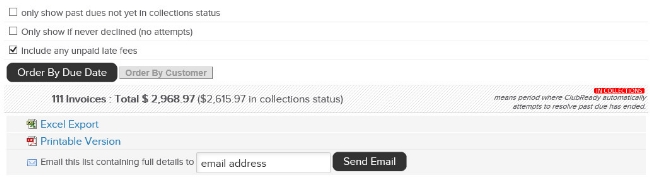
Following filters are available:
only show past dues not yet in collections status - Select if you only want to see those customers who are not yet in Collections Status. This is based on your Late Pays Settings.
Only show if never declined (no attempts) - Select to view a list of customers whose credit card has not declined.
Include any unpaid late fees - Choose to view if you want to include unpaid late fees.
Select to view the list of customers by Order By Due Date or Order By Customer.
You can choose to Excel Export the list or export a Printable Version in pdf. Add your email if you wish for ClubReady to Email this list containing full details.
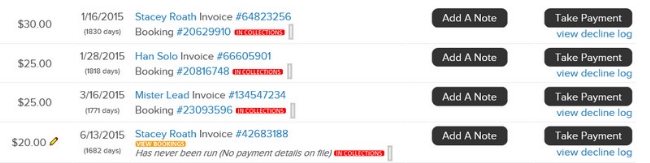
The report will display the following information:
Amount - Dollar amount of the Past Due invoice.
Invoice Due Date - Date the invoice was due.
Customer's Name - Client's first and last name.
Invoice ID - Click on this number to view Invoice Details such as Amount, Due Date, Invoice Added Date, Invoice Added By, Payment Status and Failed Prior To Payment?
Add A Note - Choose if you want to add an internal note. This will save on the customer's profile.
Take Payment - This will automatically take you to the Point of Sale to complete a transaction.
view decline log - This will open a pop-up window to view Date, Ran By and Decline Details.
NOTE: Customers showing IN COLLECTIONS means period where ClubReady automatically attempts to resolve past due has ended.
Requirements - A Master Admin login or a staff type with the following permissions:
- Reporting - Can access reports (must be enabled to see any reports)
- Reporting - Can access sales: past dues
Past Dues Report
Navigate to Reports > Sales > Past Dues.
1. Past Dues Graphs

The first section will display the following graphs:
Past Dues + Delinquent Customer Count Past 90 Days
By Age (excl. Late Fees) - This graph will display by customer age, how much is being owed and how many days past dues. This takes into consideration all invoices with the exception of Late Fees.
By Age - Late Fees - This graph will display by customer age, how much is being owed and how many days past dues. This takes into consideration only Late Fees.
2. Detailed Options
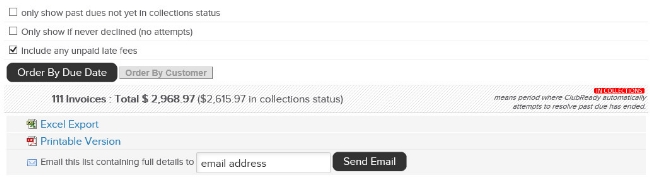
Following filters are available:
only show past dues not yet in collections status - Select if you only want to see those customers who are not yet in Collections Status. This is based on your Late Pays Settings.
Only show if never declined (no attempts) - Select to view a list of customers whose credit card has not declined.
Include any unpaid late fees - Choose to view if you want to include unpaid late fees.
Select to view the list of customers by Order By Due Date or Order By Customer.
You can choose to Excel Export the list or export a Printable Version in pdf. Add your email if you wish for ClubReady to Email this list containing full details.
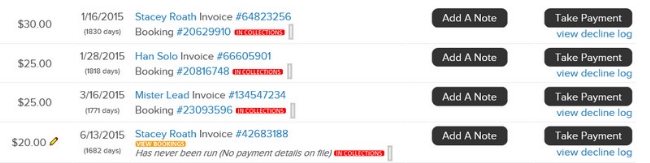
The report will display the following information:
Amount - Dollar amount of the Past Due invoice.
Invoice Due Date - Date the invoice was due.
Customer's Name - Client's first and last name.
Invoice ID - Click on this number to view Invoice Details such as Amount, Due Date, Invoice Added Date, Invoice Added By, Payment Status and Failed Prior To Payment?
Add A Note - Choose if you want to add an internal note. This will save on the customer's profile.
Take Payment - This will automatically take you to the Point of Sale to complete a transaction.
view decline log - This will open a pop-up window to view Date, Ran By and Decline Details.
NOTE: Customers showing IN COLLECTIONS means period where ClubReady automatically attempts to resolve past due has ended.