Knowledge Base |
Best Practices: Evergreen Invoice Management
|
Evergreen Invoice Management: ClubReady Best Practices
The following article will serve as ClubReady best practices for Evergreen Invoice Management.
Part 1: Manipulating Unpaid Invoices (Old Evergreen)
In the event that your facility has not migrated over to the new Evergreen platform, you will find that when you adjust an Evergreen invoice it will replicate the next invoice according to the adjusted date and amount. This means the next invoice is cloned rather than snapping back to the original Evergreen amount and date from the original agreement (New Evergreen). If you're not sure if your club has been moved to the new Evergreen platform, please reach out to support via chat, support@clubready.com or 800-405-4818.
In this case, the following information will be relevant for clubs using the Old Evergreen system with staff types who have the following three permissions enabled, found at:
Setup > Staff > Staff & Permissions > select staff type > Permissions
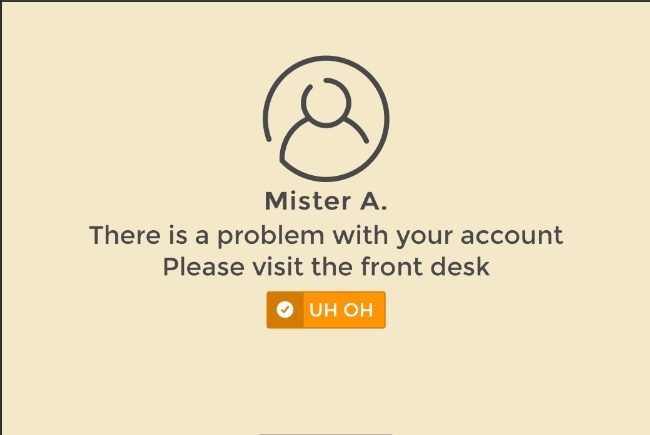
In the event there is a situation where an invoice needs to be adjusted for a member and the next invoice due is an Evergreen invoice (with the green box) - perhaps you want to offer a referral bonus, there is a customer service decision being made, they qualified for a comp month through a promotion within the club - whatever the situation, ClubReady recommends the following pathway to ensure their normal billing is not affected.
Step 1. Get into the Full Details of the agreement via Members > Member Lookup > select member > Agreements tab > Full Details
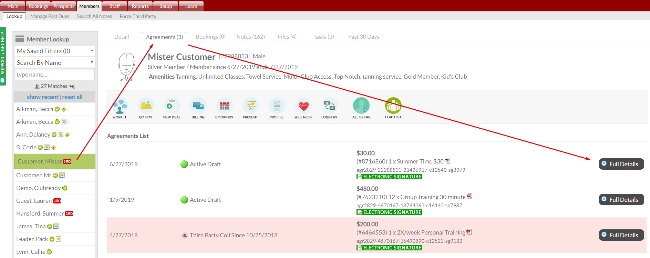
Step 2. Once in the Full Details section, click on Invoices on the left-hand side of the screen
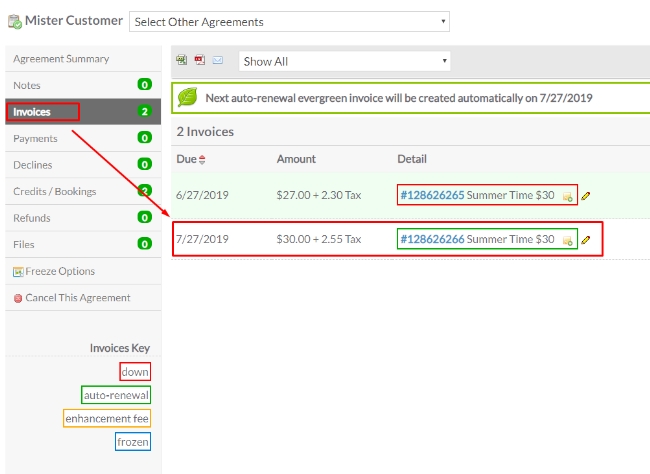
Step 3. Adjust the upcoming Evergreen invoice forward one cycle. In this example, use the edit pencil to adjust the 7/27/2019 invoice to 8/27/2019 and remain in Evergreen status
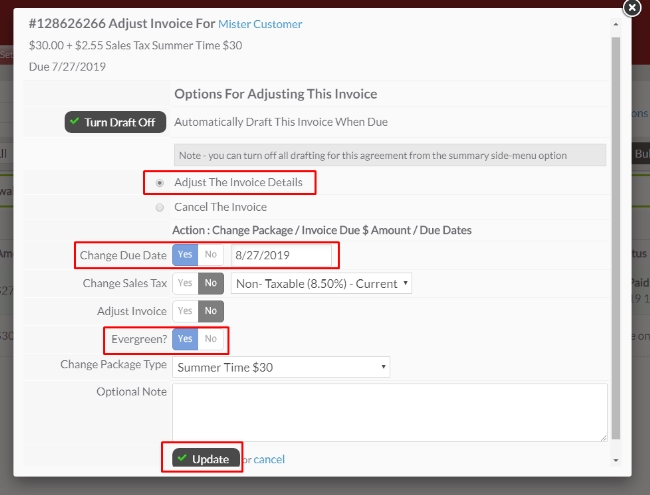
Step 4. Click Add A New Invoice (which will automatically tie the invoice to the agreement and ensure that any amenities or credits associated with this invoice type will continue without interruption), enter an invoice description if required, the new amount, applicable sales tax, choose the payment due date, add a note if necessary and click on Create New Invoice and confirm
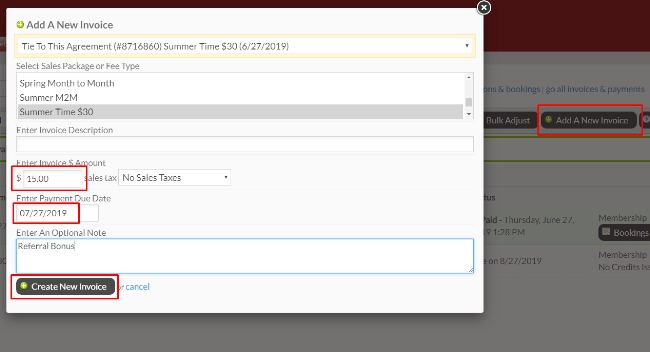
Success! At this time there will be a new, modified invoice in place of the original invoice, and the Evergreen invoice will be pushed forward a month, indicating billing will resume at the standard rate and will need no further intervention to adjust billing back to normal.
To be clear, this is for Old Evergreen. Any clubs with New Evergreen will see that when an individual, unpaid Evergreen invoice is adjusted, the next generated invoice will snap back to the price and date setup in the original agreement.
Part 2: Inability to Cancel Unpaid Evergreen Invoices
As of October 28th, 2019, ClubReady has removed the ability to cancel unpaid Evergreen invoices, in both old and new platforms, except in the case of agreement cancellation when done by staff with the aforementioned permission to edit unpaid invoices. Please note, these invoices may still be zero'd out and their dates adjusted, but they may no longer be cancelled out entirely. This is in efforts to correct multiple operational situations encountered within a club; if a member wants to freeze or cancel their agreement, the staff member must freeze or cancel the agreement rather than cleverly manipulate and/or cancel invoices. This may potentially help reduce artificially inflated retention numbers as well as potentially increase revenue via freeze invoices and cancellation fees being properly enforced.
ClubReady also recommends staff who manage staff/sales numbers/revenue/etc to take advantage of the Invoice Change Report found in Setup > Communication > Internal Reports > Invoice Change Report to stay informed of all manually adjusted invoices.
For specific business practices relative to your chain or organization, ClubReady advises club owners/managers to reach out directly to their chain of command or to their ClubReady Account Manager.
Lastly, you may reference the one-off webinar regarding this change for a more in depth and personal explanation at https://attendee.gotowebinar.com/register/1002746210549989379
If you have any questions about these processes or any information presented here, please reach out to support via chat, support@clubready.com or 800-405-4818.
The following article will serve as ClubReady best practices for Evergreen Invoice Management.
Part 1: Manipulating Unpaid Invoices (Old Evergreen)
In the event that your facility has not migrated over to the new Evergreen platform, you will find that when you adjust an Evergreen invoice it will replicate the next invoice according to the adjusted date and amount. This means the next invoice is cloned rather than snapping back to the original Evergreen amount and date from the original agreement (New Evergreen). If you're not sure if your club has been moved to the new Evergreen platform, please reach out to support via chat, support@clubready.com or 800-405-4818.
In this case, the following information will be relevant for clubs using the Old Evergreen system with staff types who have the following three permissions enabled, found at:
Setup > Staff > Staff & Permissions > select staff type > Permissions
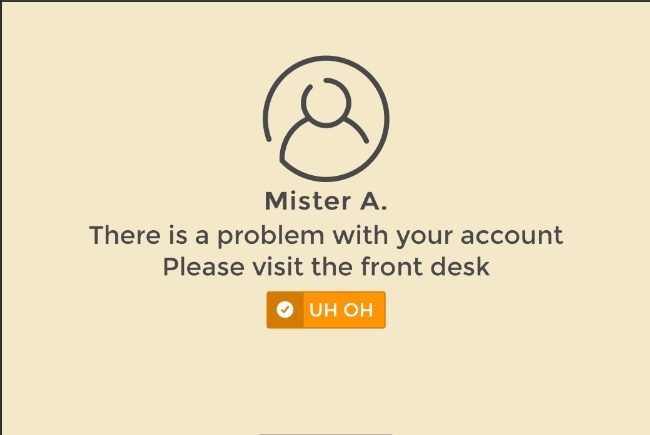
In the event there is a situation where an invoice needs to be adjusted for a member and the next invoice due is an Evergreen invoice (with the green box) - perhaps you want to offer a referral bonus, there is a customer service decision being made, they qualified for a comp month through a promotion within the club - whatever the situation, ClubReady recommends the following pathway to ensure their normal billing is not affected.
Step 1. Get into the Full Details of the agreement via Members > Member Lookup > select member > Agreements tab > Full Details
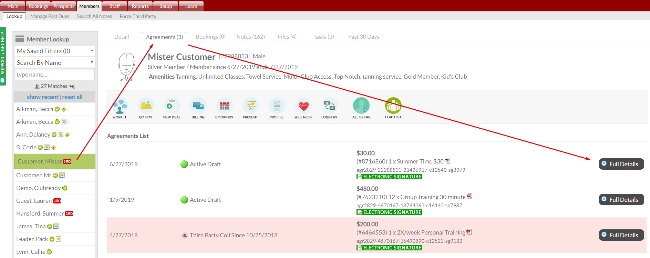
Step 2. Once in the Full Details section, click on Invoices on the left-hand side of the screen
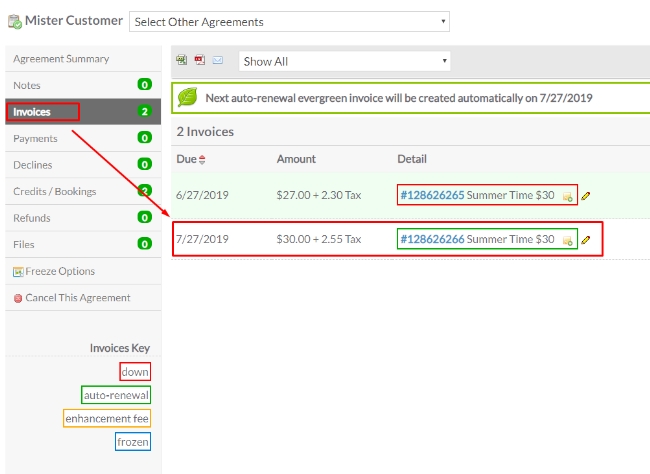
Step 3. Adjust the upcoming Evergreen invoice forward one cycle. In this example, use the edit pencil to adjust the 7/27/2019 invoice to 8/27/2019 and remain in Evergreen status
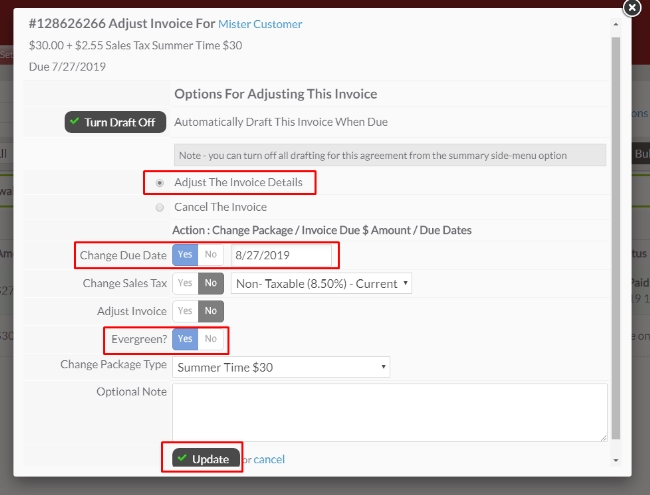
Step 4. Click Add A New Invoice (which will automatically tie the invoice to the agreement and ensure that any amenities or credits associated with this invoice type will continue without interruption), enter an invoice description if required, the new amount, applicable sales tax, choose the payment due date, add a note if necessary and click on Create New Invoice and confirm
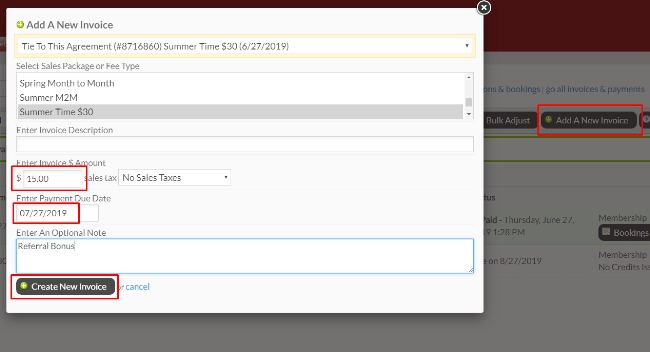
Success! At this time there will be a new, modified invoice in place of the original invoice, and the Evergreen invoice will be pushed forward a month, indicating billing will resume at the standard rate and will need no further intervention to adjust billing back to normal.
To be clear, this is for Old Evergreen. Any clubs with New Evergreen will see that when an individual, unpaid Evergreen invoice is adjusted, the next generated invoice will snap back to the price and date setup in the original agreement.
Part 2: Inability to Cancel Unpaid Evergreen Invoices
As of October 28th, 2019, ClubReady has removed the ability to cancel unpaid Evergreen invoices, in both old and new platforms, except in the case of agreement cancellation when done by staff with the aforementioned permission to edit unpaid invoices. Please note, these invoices may still be zero'd out and their dates adjusted, but they may no longer be cancelled out entirely. This is in efforts to correct multiple operational situations encountered within a club; if a member wants to freeze or cancel their agreement, the staff member must freeze or cancel the agreement rather than cleverly manipulate and/or cancel invoices. This may potentially help reduce artificially inflated retention numbers as well as potentially increase revenue via freeze invoices and cancellation fees being properly enforced.
ClubReady also recommends staff who manage staff/sales numbers/revenue/etc to take advantage of the Invoice Change Report found in Setup > Communication > Internal Reports > Invoice Change Report to stay informed of all manually adjusted invoices.
For specific business practices relative to your chain or organization, ClubReady advises club owners/managers to reach out directly to their chain of command or to their ClubReady Account Manager.
Lastly, you may reference the one-off webinar regarding this change for a more in depth and personal explanation at https://attendee.gotowebinar.com/register/1002746210549989379
If you have any questions about these processes or any information presented here, please reach out to support via chat, support@clubready.com or 800-405-4818.