Knowledge Base |
Credit Card Swipe Overview
|
This article will guide you through an overview of how to setup, troubleshoot and run the credit card swiper.
The Magtek credit card swipe is plug and play.
Plug in and wait for the light to turn green and it is ready to go!
These 3 variables can cause errors:
1. The unit is NOT the exact correct security level swipe
ClubReady must have a Security Level 2 unit.
Magtek puts out a product with 2 different "security levels" under the same part number (mag-21073062) - The only version that works with ClubReady's payment profile module is Security Level 2.
According to Magtek Security Level 2 can be upgraded to Level 3 but a Level 3 unit CANNOT be downgraded to Security Level 2 - to reiterate ClubReady's POS can only accept Security Level 2.
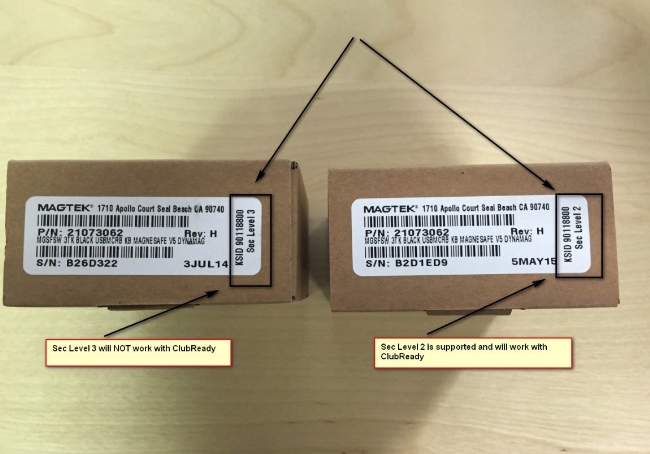
2. 3rd party program installed on your machine that intercepts the swipe data
https://www.clubready.com/wiki.asp?w=WK27329213721
3. The swipe is too fast for the browser
Slow down the swipe by reprogramming so that the browser has more time to process the information it receives.
1. Download the utility from Magtek here. Scroll down to the Demo Program section and click download.
2. The utility will allow you to change settings on the swiper.
3. Make sure you have a swiper plugged into your USB port.
4. Locate the program file USBMSR Demo to run the software.
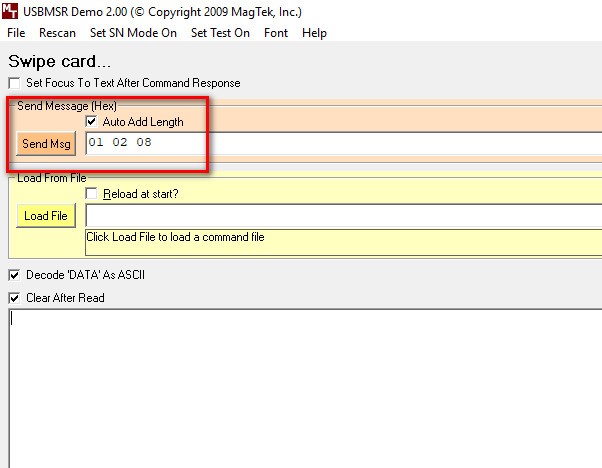
1. In the orange region, enter the following: 01 02 08
2. Then, type 02 and click Send Msg
3. This will reboot the swiper. Sometimes it takes a few moments for the command to process and show a result. You should eventually see its light turn red, but this is not required.
4. If after sending the reset command (02), the swiper dos not reboot (indicated by changing light colors), unplug the swiper and plug back in.
Setup Credit Card Swiper
The Magtek credit card swipe is plug and play.
Plug in and wait for the light to turn green and it is ready to go!
Advanced Troubleshooting
These 3 variables can cause errors:
1. The unit is NOT the exact correct security level swipe
ClubReady must have a Security Level 2 unit.
Magtek puts out a product with 2 different "security levels" under the same part number (mag-21073062) - The only version that works with ClubReady's payment profile module is Security Level 2.
According to Magtek Security Level 2 can be upgraded to Level 3 but a Level 3 unit CANNOT be downgraded to Security Level 2 - to reiterate ClubReady's POS can only accept Security Level 2.
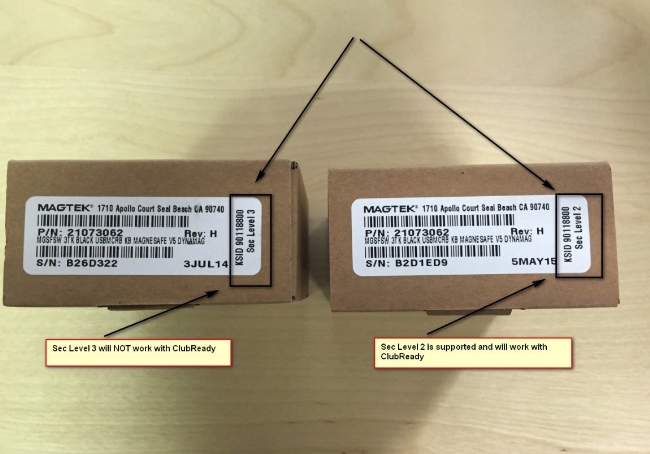
2. 3rd party program installed on your machine that intercepts the swipe data
https://www.clubready.com/wiki.asp?w=WK27329213721
3. The swipe is too fast for the browser
Slow down the swipe by reprogramming so that the browser has more time to process the information it receives.
Download, Install & Run the Utility
1. Download the utility from Magtek here. Scroll down to the Demo Program section and click download.
2. The utility will allow you to change settings on the swiper.
3. Make sure you have a swiper plugged into your USB port.
4. Locate the program file USBMSR Demo to run the software.
Reprogram the Swiper
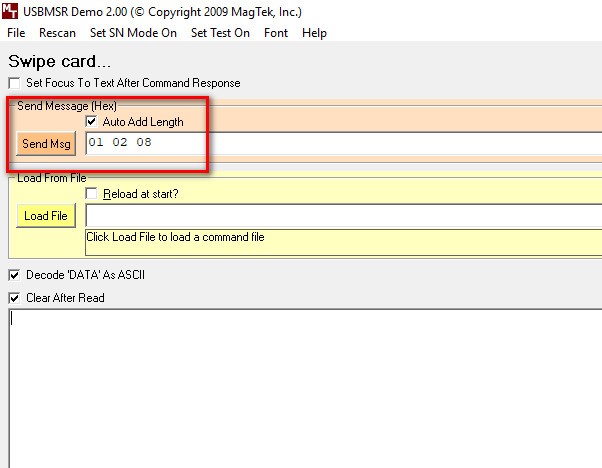
1. In the orange region, enter the following: 01 02 08
2. Then, type 02 and click Send Msg
3. This will reboot the swiper. Sometimes it takes a few moments for the command to process and show a result. You should eventually see its light turn red, but this is not required.
4. If after sending the reset command (02), the swiper dos not reboot (indicated by changing light colors), unplug the swiper and plug back in.