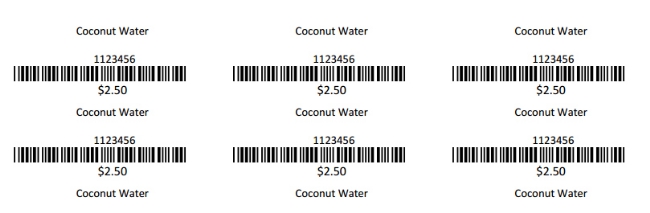Knowledge Base |
Product Labels
|
This article will guide you through generating the Product Labels Report. This tool allows you to create a file containing labels for your products.
Requirements - A Master Admin login or a staff type with the following permissions:
ClubReady can produce a printable sheet including a barcode, price, and the product's name for any products in your inventory.
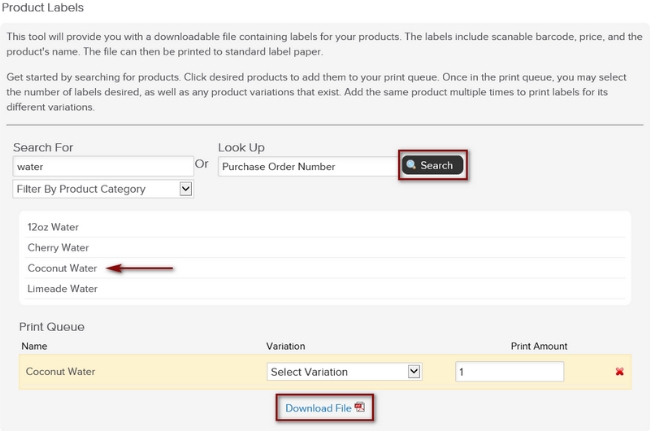
Navigate to Setup > Products > Product Labels. Type in the product you want to print labels for and click on Search. You could also use the drop down menu to filter by product category.
Click on the correct product and the Print Queue will appear. You can add multiple products into the Print Queue to print on the same sheet of paper. Type in or use the arrows to enter in the number of labels to print for each product then click on Download File.
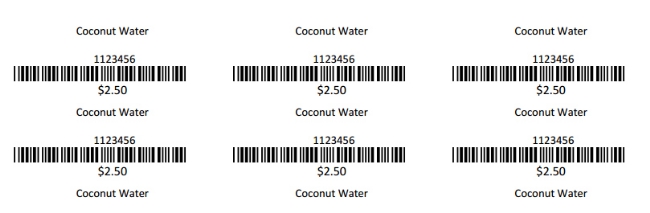
Open up the pdf file to view the product labels. These can be printed on Avery 5160 Address Labels.
- Reporting - Can access reports
Printing Product Labels
ClubReady can produce a printable sheet including a barcode, price, and the product's name for any products in your inventory.
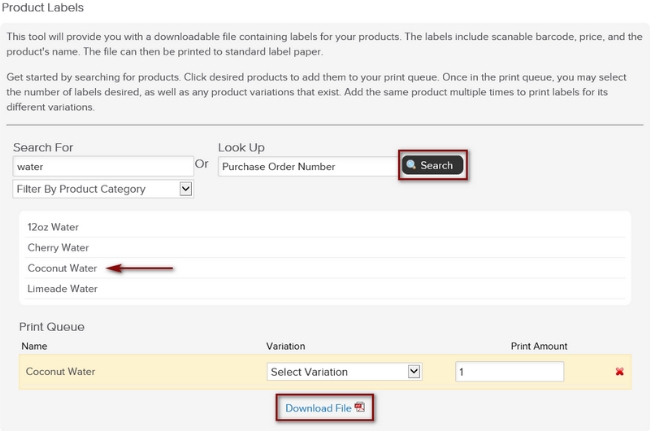
Navigate to Setup > Products > Product Labels. Type in the product you want to print labels for and click on Search. You could also use the drop down menu to filter by product category.
Click on the correct product and the Print Queue will appear. You can add multiple products into the Print Queue to print on the same sheet of paper. Type in or use the arrows to enter in the number of labels to print for each product then click on Download File.