Knowledge Base |
Reports - POS Transaction Detail
|
This article will guide you through generating your POS Transaction Detail Report. The POS Transactions Detail Report will display all register transactions in a given time frame. After generating this report you can print pdf payment receipts, add notes, and provide register refunds.
Requirements - A Master Admin login or a staff type with the following permissions:
1. Transactions Tab
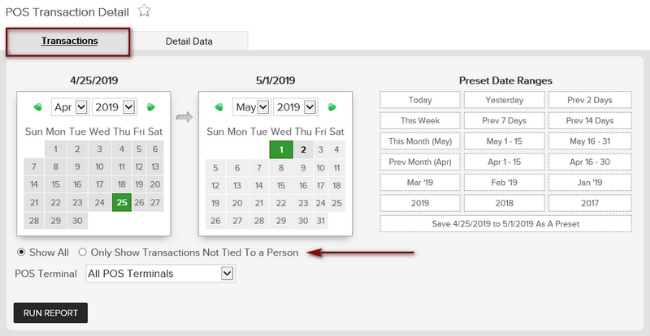
Navigate to Reports > Sales > POS Transaction Detail > Transactions and select the date range you want to view. Filter options include Show All transactions or Only Show Transactions Not Tied To A Person. You will also be able to filter By Point of Sale Terminal. Click Run Report.
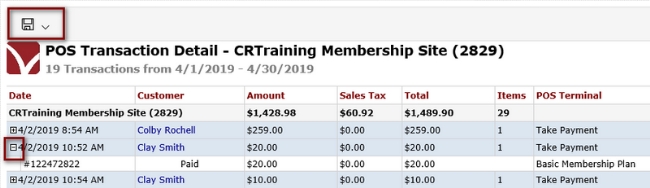
The online report will display Date, Customer, Amount, Sales Tax, Total, Items and POS Terminal. Clicking on the "+" sign on the left will show the Invoice ID, Status of Payment and/or Agreement Details.
To export the data, select the floppy disk and choose your method of export: CSV (comma delimited), PDF, or Excel.
2. Detail Data Tab
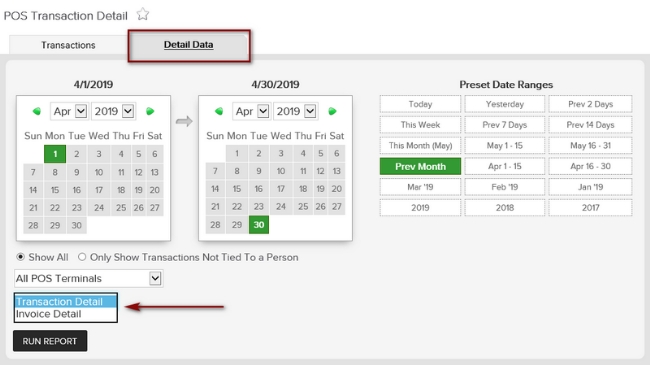
Navigate to Reports > Sales > POS Transaction Detail > Detail Data Tab and select the date range you want to view. Filter options include Show All transactions or Only Show Transactions Not Tied To A Person. You will also be able to filter By Point of Sale Terminal and if you want to view Transaction Detail or Invoice Detail. Click Run Report.
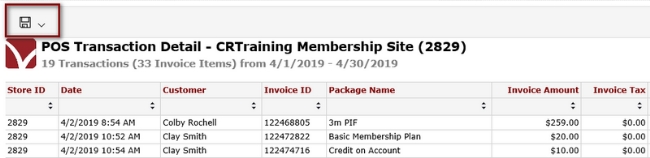
This online report is an example of an Invoice Detail report displaying Date, Customer, Invoice ID, Package Name, Invoice Amount, Invoice Tax, Invoice Total and POS Terminal.
To export the data, select the floppy disk and choose your method of export: CSV (comma delimited), PDF, or Excel.
Related Articles:
Complete Guide To Point Of Sale
Complete Guide To Refunds
Complete Directory Of Intelligence and Sales Reports
Requirements - A Master Admin login or a staff type with the following permissions:
- Reporting - Can access reports
- Reporting - Can access sales: POS transaction detail.
Generating The POS Transactions Detail Report
1. Transactions Tab
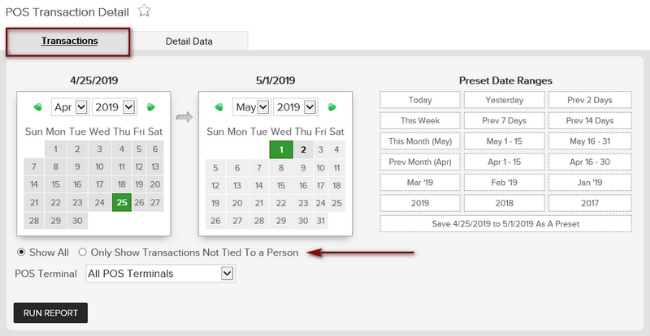
Navigate to Reports > Sales > POS Transaction Detail > Transactions and select the date range you want to view. Filter options include Show All transactions or Only Show Transactions Not Tied To A Person. You will also be able to filter By Point of Sale Terminal. Click Run Report.
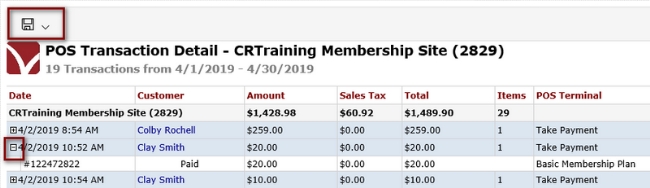
The online report will display Date, Customer, Amount, Sales Tax, Total, Items and POS Terminal. Clicking on the "+" sign on the left will show the Invoice ID, Status of Payment and/or Agreement Details.
To export the data, select the floppy disk and choose your method of export: CSV (comma delimited), PDF, or Excel.
2. Detail Data Tab
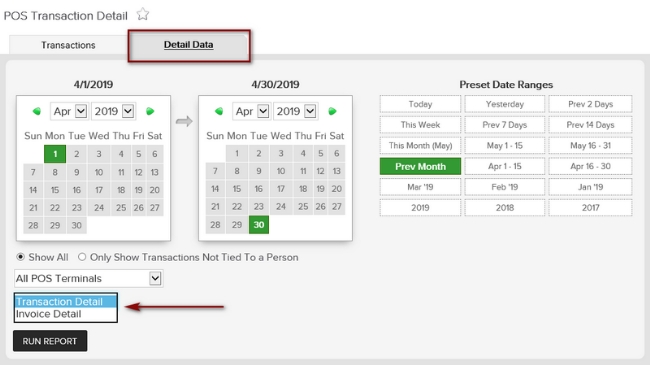
Navigate to Reports > Sales > POS Transaction Detail > Detail Data Tab and select the date range you want to view. Filter options include Show All transactions or Only Show Transactions Not Tied To A Person. You will also be able to filter By Point of Sale Terminal and if you want to view Transaction Detail or Invoice Detail. Click Run Report.
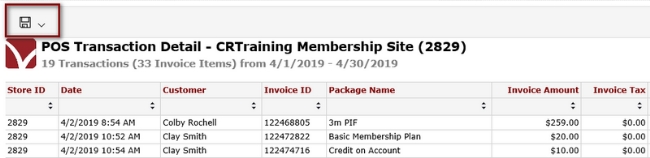
This online report is an example of an Invoice Detail report displaying Date, Customer, Invoice ID, Package Name, Invoice Amount, Invoice Tax, Invoice Total and POS Terminal.
To export the data, select the floppy disk and choose your method of export: CSV (comma delimited), PDF, or Excel.
Related Articles:
Complete Guide To Point Of Sale
Complete Guide To Refunds
Complete Directory Of Intelligence and Sales Reports