Knowledge Base |
Reports - Invoices Coming Due & Forecasted Invoices
|
This is a short synopsis of how to run the Reports Invoices Coming Due and Forecasted Invoices and what information both reports provide.
Requirements - A Master Admin login or a staff type that has the following permissions:
The Invoices Coming Due Report will show invoices that are already generate and due in the date range selected
The Forecasted Invoices Report will show invoices that have not been generated yet for all active, auto-renewing (evergreen) agreements. These are invoices that will be generate by system automatically during the date range selected
To access this report click on the Reports > Sales > Invoices Coming Due.
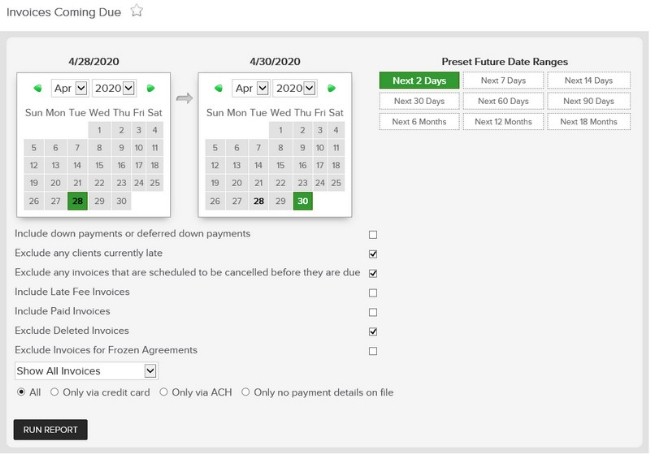
You can run this report for the date range of your choosing. Select a custom date range from the To and From calendars, or choose from one of the preset date ranges. There are several filters available to assist you in pulling the details that you need from this report.
Include down payments or deferred down payments - This option will include all down payment or deferred down payment invoices.
Exclude any clients currently past due - This will remove any clients from the report that are currently past due.
Exclude any invoices that are scheduled to be cancelled before they are due
Include Late Fee Invoices - This option will include all Late Fees on a member's account.
Include Paid Invoices - This option will include invoices that have already been paid that were due within the selected date range.
Exclude Deleted Invoices - This option will exclude deleted invoices.
Exclude Invoices for Frozen Agreements - This option will exclude members with frozen agreements.
Invoice Type Drop Down Box - This will allow you to filter by Membership Invoices, Add - On Invoices, or only Service Invoices.
All / Only Via Credit Card / Only VIa ACH / Only no payment details - This will allow to to filter by the payment details on the clients profile.
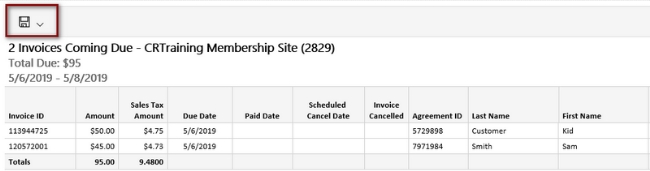
To export the data, select the floppy disk and choose your method of export: CSV (comma delimited), PDF, or Excel.
To access this report click on the Reports > Sales > Forecasted Invoices.
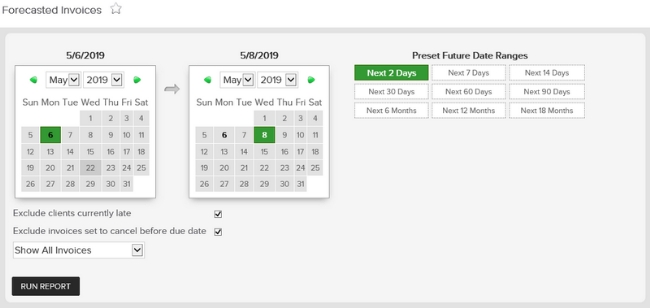
You can run this report for the date range of your choosing. Select a custom date range from the To and From calenders, or choose from one of the preset date ranges. There are several filters available to assist you in pulling the details that you need from this report.
Exclude any clients currently past due - This option will allow you to remove invoices where a client is currently past due.
Invoice Type drop down - This box will allow you to filter for all Invoices, Membership Invoices, Members Add-on, or only Service Invoices.
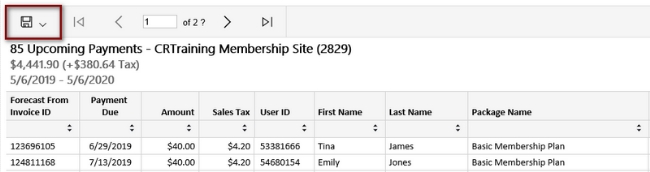
To export the data, select the floppy disk and choose your method of export: CSV (comma delimited), PDF, or Excel.
Requirements - A Master Admin login or a staff type that has the following permissions:
- Reporting: Can access reports (must be enabled to see any reports)
- Reporting: Can access sales: payments coming due
- Reporting: Can access sales: Forecasted payments
The Invoices Coming Due Report will show invoices that are already generate and due in the date range selected
The Forecasted Invoices Report will show invoices that have not been generated yet for all active, auto-renewing (evergreen) agreements. These are invoices that will be generate by system automatically during the date range selected
Running The Invoices Coming Due Report
To access this report click on the Reports > Sales > Invoices Coming Due.
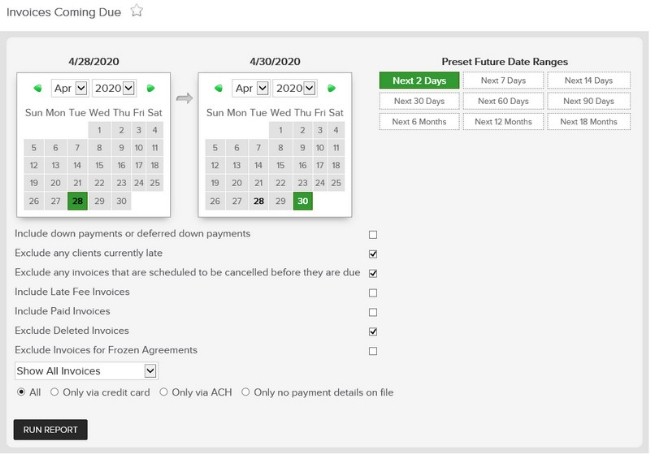
You can run this report for the date range of your choosing. Select a custom date range from the To and From calendars, or choose from one of the preset date ranges. There are several filters available to assist you in pulling the details that you need from this report.
Include down payments or deferred down payments - This option will include all down payment or deferred down payment invoices.
Exclude any clients currently past due - This will remove any clients from the report that are currently past due.
Exclude any invoices that are scheduled to be cancelled before they are due
Include Late Fee Invoices - This option will include all Late Fees on a member's account.
Include Paid Invoices - This option will include invoices that have already been paid that were due within the selected date range.
Exclude Deleted Invoices - This option will exclude deleted invoices.
Exclude Invoices for Frozen Agreements - This option will exclude members with frozen agreements.
Invoice Type Drop Down Box - This will allow you to filter by Membership Invoices, Add - On Invoices, or only Service Invoices.
All / Only Via Credit Card / Only VIa ACH / Only no payment details - This will allow to to filter by the payment details on the clients profile.
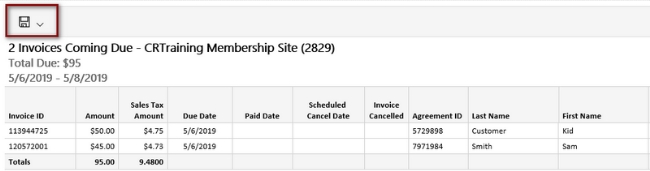
To export the data, select the floppy disk and choose your method of export: CSV (comma delimited), PDF, or Excel.
Running The Forecasted Invoice Report
To access this report click on the Reports > Sales > Forecasted Invoices.
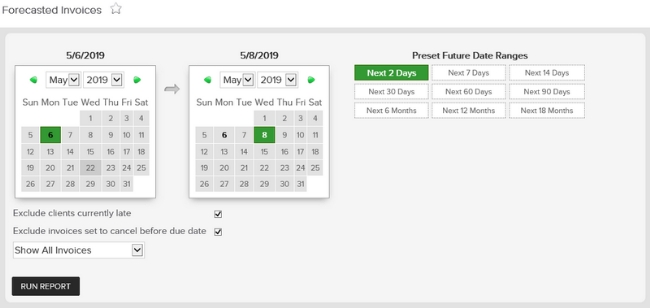
You can run this report for the date range of your choosing. Select a custom date range from the To and From calenders, or choose from one of the preset date ranges. There are several filters available to assist you in pulling the details that you need from this report.
Exclude any clients currently past due - This option will allow you to remove invoices where a client is currently past due.
Invoice Type drop down - This box will allow you to filter for all Invoices, Membership Invoices, Members Add-on, or only Service Invoices.
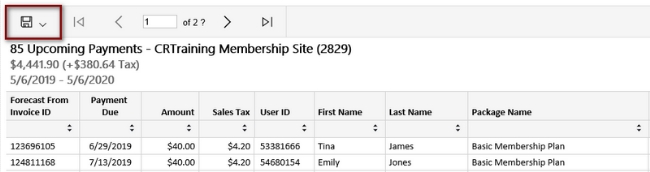
To export the data, select the floppy disk and choose your method of export: CSV (comma delimited), PDF, or Excel.