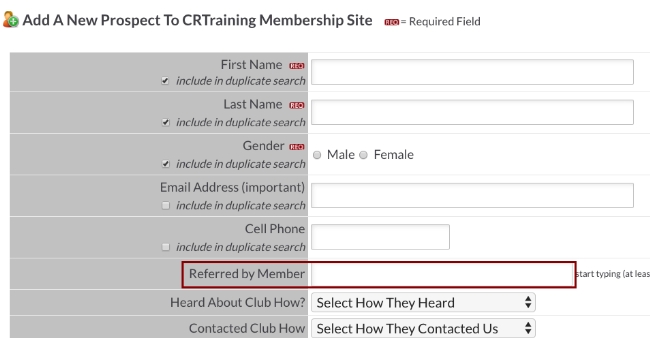Knowledge Base |
Referred Members
|
This article and video will describe how to assign referred members. A referred member is someone that one of your clients has referred to your club. You can then track referred members by running a few reports.
Requirements - A Master Admin login or a staff type that has the following permissions:
1. Adding a Referring Member Through the Prospect Form
A referring member's name can be added through the Add a New Prospect Form and inserted when you are inputting a new prospect. Go to Prospects > Add A New Prospect. This form can be customized so the Referred by Member field is present. Start typing in at least 3 characters to perform a search in ClubReady for the referring member's name. This person will have to already be in ClubReady.
2. Add a Referring Member Through Client Profile
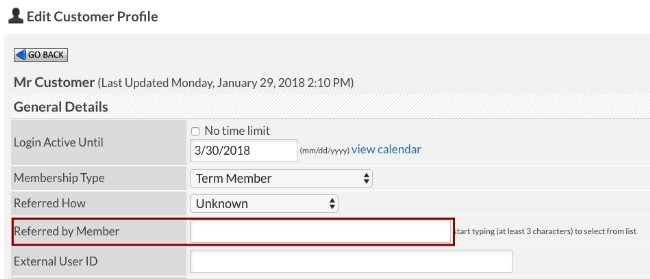
If the referring member's name is not captured during adding a new prospect, it can be added in the new member's profile. Lookup the referred member and click on All Detail > General > Edit Profile. Use the Referred by Member field to search for the name of the person who referred this member. They must already be entered in ClubReady.
3. Report: Referred Members (General)
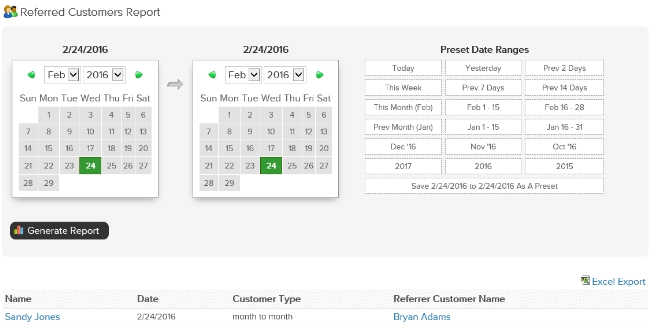
To run the Members referral Report, go to; Reports > Members > Referred Members. This is a general report and will list for you the members by name, date and membership, identifying the referring member.
4. Report: Referred Members (By Specific Member)
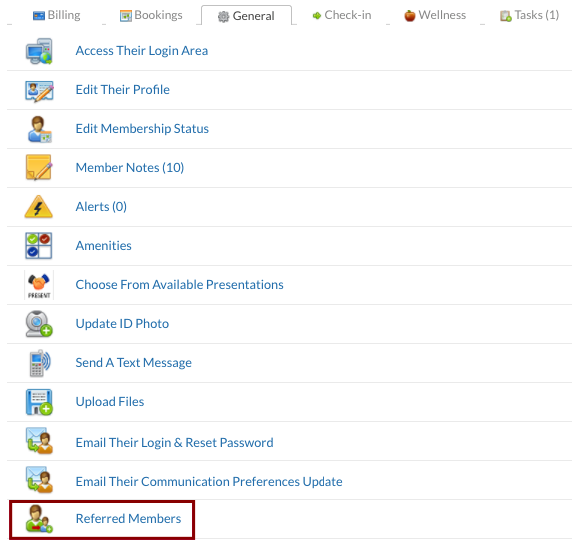
To run the Referred Members report by a specific member, lookup the member and go to All Detail > General > Referred Members. This will open up the Referred Members report with this specific member selected.
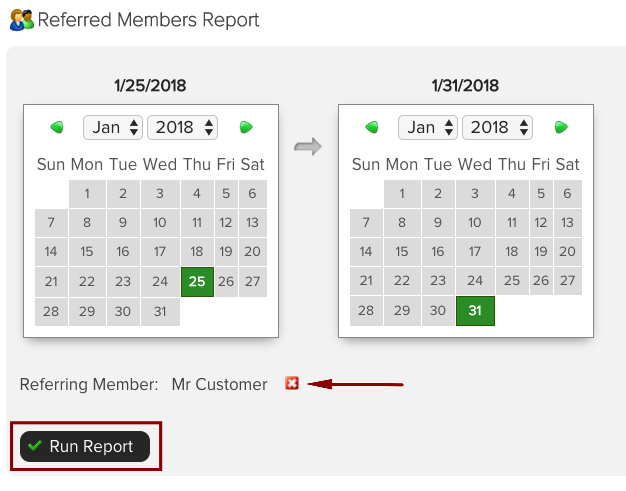
Choose a date range to see all members referred during this time. Then click on Run Report. The Excel report will download to your computer

The Excel report will show the User ID and name of the referred member, the date they were added into ClubReady, their membership start date, membership type, and User ID and name of the selected referring member.
4. Report: Cancelled Agreements Log

The export of the Cancelled Agreements Log includes a column "Referred By". To run the cancelled agreements log report, go to; Reports > Sales > Agreements Log > Cancelled > Generate Cancelled Agreements Report > Export.
- Reporting: Can access reports (must be enabled to see any reports)
- Reporting: Can access clients: referred members
- Reporting: Can access sales: agreements log
Adding And Tracking Referred Members
1. Adding a Referring Member Through the Prospect Form
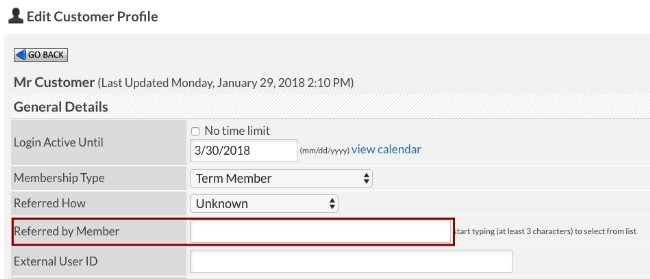
If the referring member's name is not captured during adding a new prospect, it can be added in the new member's profile. Lookup the referred member and click on All Detail > General > Edit Profile. Use the Referred by Member field to search for the name of the person who referred this member. They must already be entered in ClubReady.
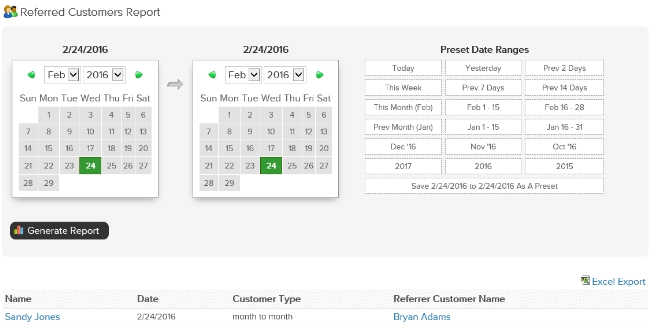
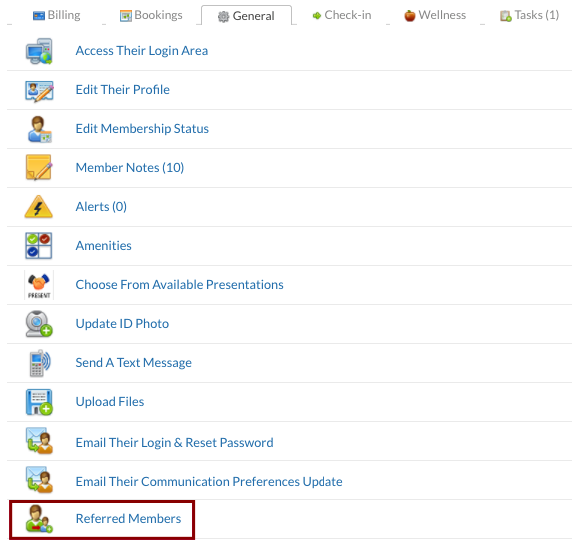
To run the Referred Members report by a specific member, lookup the member and go to All Detail > General > Referred Members. This will open up the Referred Members report with this specific member selected.
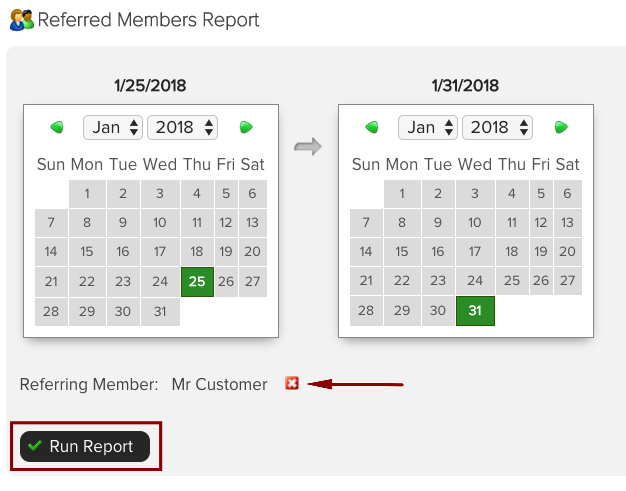
Choose a date range to see all members referred during this time. Then click on Run Report. The Excel report will download to your computer

The Excel report will show the User ID and name of the referred member, the date they were added into ClubReady, their membership start date, membership type, and User ID and name of the selected referring member.
4. Report: Cancelled Agreements Log