Knowledge Base |
Create Booking Policies For Services And Classes
|
This article and video will guide you through creating a
booking policy to control when a client can book a session and when they can cancel and reschedule without being charged. You can create as many booking policies as needed. You may create booking policies for each service or class as needed.
To create a new booking policy, go to; Setup > Scheduling > Booking Policies.
Requirements - A Master Admin login or a staff type with the following permissions:
- Club Setup: Can access setup
- Club Setup: Can access booking policies setup
Creating A Booking Policy
1. Access Booking Policies

To create a new booking policy, go to; Setup > Scheduling > Booking Policies.
Policy Name - Start by
entering the name for your new booking policy.
How Much Lead Time Is Required To Make a Booking - In
hours, how much lead time is required to make a booking. Lead time is how far in advance a client
needs to book before the service or class takes place.
How Far Out Can A Customer Booking - How far out a client can make bookings.
How Long Before A Sessions Starts Can A Customer Cancel Online And Avoid Billing - How much time, in hours, a client could cancel online and still maintain their credit.
How Long Before A Session Starts Can A Customer Still Reschedule Online - How long before a session starts, in hours, a client can reschedule online and still maintain their credit.
Enter A Written A Description of Your Cancellation Policy - Enter in
what you want the client to see when they book or cancel sessions online.
Add New Booking Policy - Click to save your new policy. Your new policy will appear in the booking policy list.
Now that you have created a booking policy you can tie this to existing classes and sessions or ones that are created in the future.
2. Editing Booking Policies
To edit an existing booking policy, click the edit pencil next to the Existing Booking Policies list. Use the red x to delete a booking policy.
NOTE: Bookings scheduled prior to a booking policy change will always go off the previous booking policy.
3. Viewing Corporate Booking Policies at the Club Level
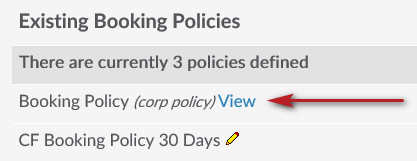
If your location is part of a chain, you are able to view Corporate Booking Policies by clicking on the view link. This will display a pop-up window with the details.