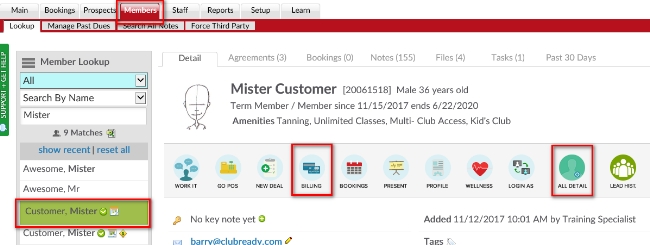Knowledge Base |
Refund A Service Invoice Through Client Billing
|
This article and video will guide you through refunding a service
invoice. A service invoice releases session credits.
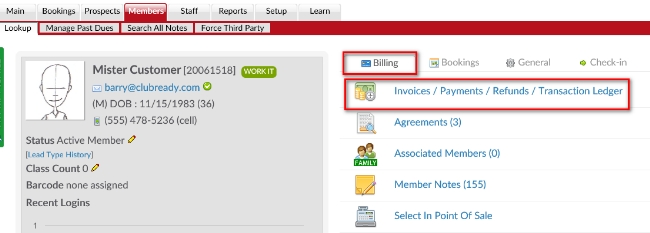
Refund to clients CC/Bank ACH on file depending on payment method. This will put the money back onto the client's credit card or bank account. Credit back to a credit card is not available after 120 days.
Refund to written check. This is an option in which the club cuts a check to the client.
Refund to cash. This is an option in which the club refunds the client cash.
Refund to Client Credit Balance. This option never leaves ClubReady and never goes back to the clients payment method on file. It is stored within the clients profile, for use on future purchases within ClubReady.
Send a Notification Email - you may choose yes or no, this is toggle as shown above. Default is set to yes.
Option to send a Partial Refund - Default is set No, you may break up your refund into a partial amount here.
Status of any associated bookings/credits - This will tell you what will happen to the client's Past bookings, Future bookings, and Available Booking Credits.
Optional Note - leave a note if you wish.
Process Refund - This will complete the refund action to this invoice.
Can I reverse a refund when then refund method was back to a credit card?
Requirements - Master Admin or a staff type with the following permissions:
- Member Management : Payments Related - Can view member billing information
- Member Management : Payments Related - Can Adjust Invoices / Refunds
REFUND TIPS:
- After 120 days, you will need to reach out to ClubReady Support to issue a refund back to the member's card or refund the payment to cash, check, or credit.
- The card on file needs to be the same as when the invoice was created so you can refund back to the correct card on file. You will not be able to refund to a card that does not match the one used in the initial transaction.
- You cannot refund a check, cash or external payment to a credit card on file.
- Written Check means that staff will write a check for the client at the club. ClubReady does not offer automated check services.
Service Invoice Refund Through Client Billing
Step 1 - Accessing Client Invoices
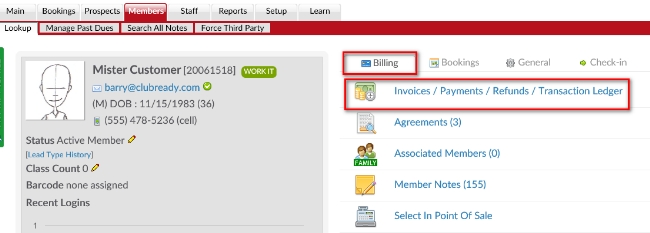
To refund a service invoice, Go to: Members > Member Lookup > Select the Member > Billing. Alternately, go to All Detail > Billing > Invoices/Payments/Refunds/Transaction Ledger.
Step 2 - Accessing Invoice Detail

Step 3 - Processing The Refund
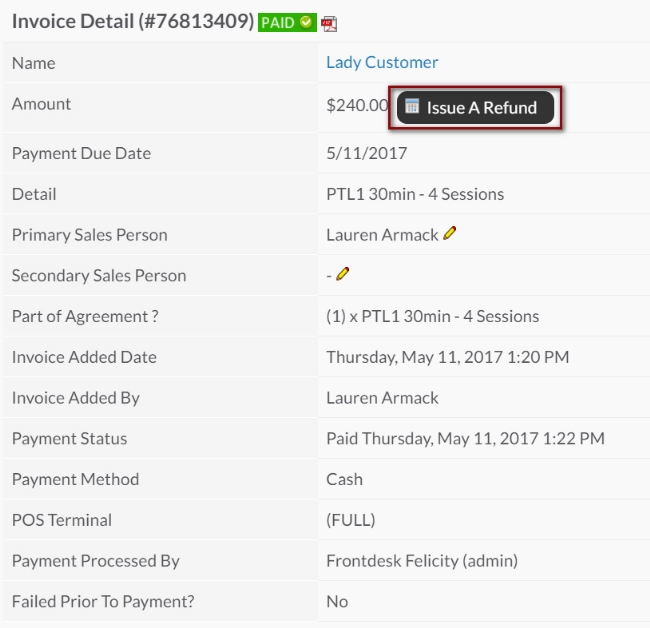
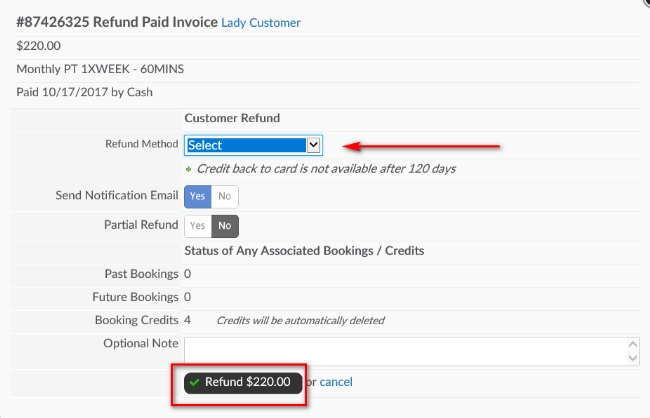
Refund to clients CC/Bank ACH on file depending on payment method. This will put the money back onto the client's credit card or bank account. Credit back to a credit card is not available after 120 days.
Refund to written check. This is an option in which the club cuts a check to the client.
Refund to cash. This is an option in which the club refunds the client cash.
Refund to Client Credit Balance. This option never leaves ClubReady and never goes back to the clients payment method on file. It is stored within the clients profile, for use on future purchases within ClubReady.
Send a Notification Email - you may choose yes or no, this is toggle as shown above. Default is set to yes.
Option to send a Partial Refund - Default is set No, you may break up your refund into a partial amount here.
Status of any associated bookings/credits - This will tell you what will happen to the client's Past bookings, Future bookings, and Available Booking Credits.
Optional Note - leave a note if you wish.
Process Refund - This will complete the refund action to this invoice.
Frequently Asked Questions
Can I issue multiple refunds at once?- Refunds have to be done individually.
Can I reverse a refund when then refund method was back to a credit card?
- The only refunds that can be reversed are refunds done by Credit Balance, written check, or cash (as long as no