Knowledge Base |
Refund A Membership Invoice Through Client Billing
|
This article and video will guide you through refunding a membership invoice.
Membership Invoice Refund Through Client Billing
Select the Customer Refund method:
Refund to clients CC/Bank ACH on file depending on payment method. This will put the money back onto the client's credit card or bank account. Credit back to a credit card is not available after 120 days.
Refund to written check. This is an option in which the club cuts a check to the client.
Refund to cash. This is an option in which the club refunds the client cash.
Refund to Client Credit Balance. This option never leaves ClubReady and never goes back to the clients payment method on file. It is stored within the clients profile, for use on future purchases within ClubReady.
Send a Notification Email - you may choose yes or no, this is toggle as shown above. Default is set to yes.
Option to send a Partial Refund - Default is set No, you may break up your refund into a partial amount here.
Optional Note - leave a note if you wish.
Process Refund - This will complete the refund action to this invoice.
Requirements - Master Admin or a staff type with the following permissions:
- Member Management : Payments Related - Can view member billing information
- Member Management : Payments Related - Can Adjust Invoices / Refunds
REFUND TIPS:
- After 120 days, you will need to refund the payment to cash or credit.
- The card on file needs to be the same as when the invoice was created so you can refund back to the correct card on file. You will not be able to refund to a card that does not match the one used in the initial transaction.
- You cannot refund a check, cash or external payment to a credit card on file.
- Written Check means that staff will write a check for the client at the club. ClubReady does not offer automated check services.
Membership Invoice Refund Through Client Billing
Step 1 - Accessing Client Invoices

To refund a service invoice, Go to: Members > Member Lookup > Select the Member > Billing. Alternately, go to All Detail > Billing > Invoices/Payments/Refunds/Transaction Ledger.
Step 2 - Accessing Invoice Detail

From the Invoices option under Billing, locate the invoice that you wish to refund. Click on the blue invoice detail number as shown above.
Step 3 - Processing The Refund
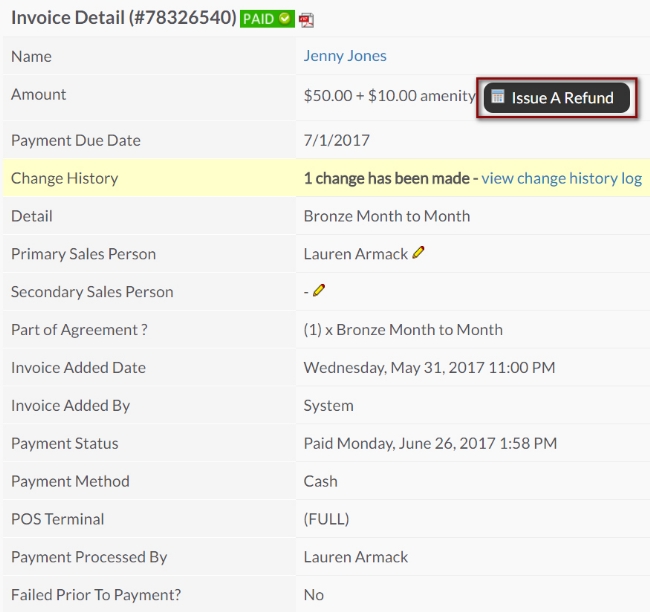
From the invoice detail screen, click the Issue A Refund button as shown above. The Refund screen will display what form or payment was used to pay the initial invoice.
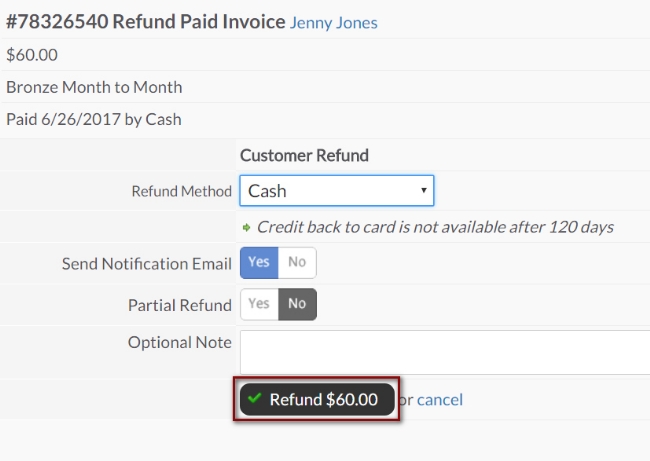
Refund to clients CC/Bank ACH on file depending on payment method. This will put the money back onto the client's credit card or bank account. Credit back to a credit card is not available after 120 days.
Refund to written check. This is an option in which the club cuts a check to the client.
Refund to cash. This is an option in which the club refunds the client cash.
Refund to Client Credit Balance. This option never leaves ClubReady and never goes back to the clients payment method on file. It is stored within the clients profile, for use on future purchases within ClubReady.
Send a Notification Email - you may choose yes or no, this is toggle as shown above. Default is set to yes.
Option to send a Partial Refund - Default is set No, you may break up your refund into a partial amount here.
Optional Note - leave a note if you wish.
Process Refund - This will complete the refund action to this invoice.