Knowledge Base |
Assign / Update A Client Barcode
|
This article and video will show how to assign or update a barcode to a prospect, member or customer.
Requirements - A Master Admin login or a staff type with the following permissions:
1. Assign / Update a Barcode Through All Detail
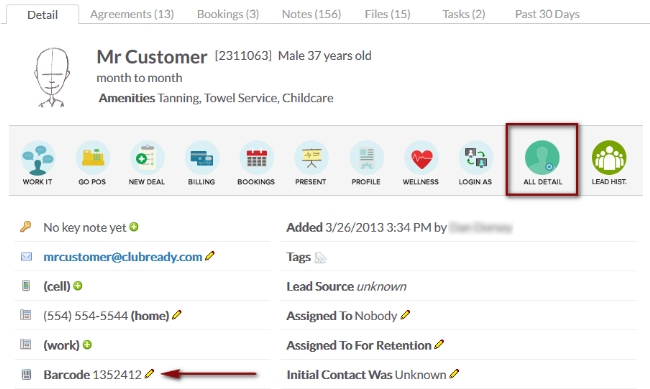
Find the Prospect or Member/Customer you wish to assign or update a barcode for. There are two methods for assigning or updating a barcode.
The first method is by clicking on the All Detail button, and the second is by clicking on the edit pencil next to Barcode on their home screen.
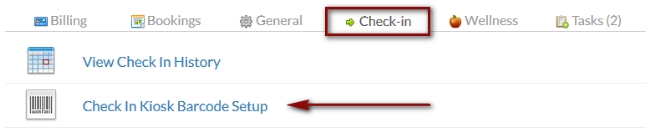
Look up the customer and click on All Detail > Check-in > Check In Kiosk Barcode Setup.
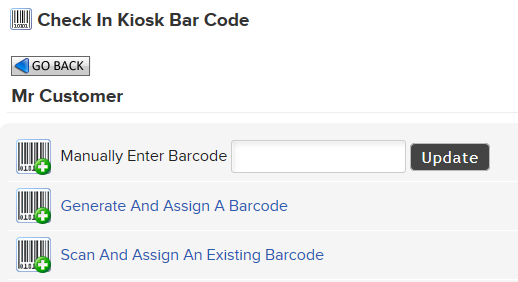
Choose from the following options:
Manually Enter Barcode - type in the barcode number
Generate And Assign a Barcode - Have ClubReady assign a barcode number
Scan And Assign An Existing Barcode - If you have a ClubReady approved keytag scanner (not orbital) you can scan the barcode after clicking this option
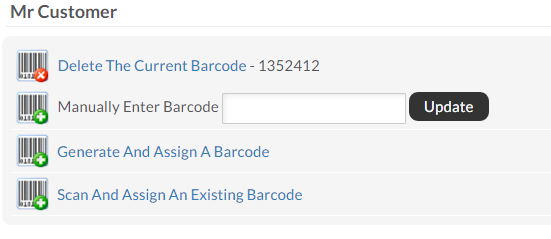
If the client already has a barcode assigned to them you will need to click on Delete The Current Barcode. Now you can choose from the remaining options to assign a new barcode.
2. Assign / Update a Barcode Through Client Summary
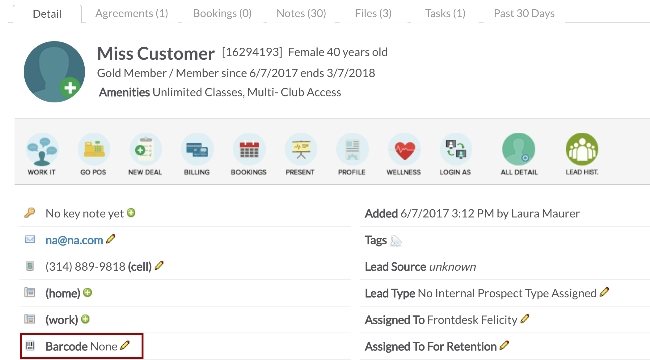
Clicking on the edit pencil next to Barcode on the client summary screen will allow you to either type in a new barcode. You can also scan a new barcode if you have a ClubReady approved keytag scanner (not orbital). If the member already has a barcode assigned to them, you will need to delete the current barcode first by highlighting the barcode with your mouse and then clicking on Backspace or Delete keys on your keyboard.
- Why don't I have the option to update or assign a client's barcode?
You must have the appropriate permissions to update or assign a client barcode. Permissions Include: Member Management : Can access client options & Member Management - Can update client barcodes.
- Is it possible to change barcodes in the Check In Monitor?
You are not able to update a barcode from check-in. Ideally they already have a barcode and they are swiping it to check in. If you need to access a customer account while at check in, you can click on their name and it will take you to their full options page where you can update their information.
Requirements - A Master Admin login or a staff type with the following permissions:
- Customer Management : General - Can access client options
- Customer Management : General - Can update client barcodes
How To Assign Or Update A Client Barcode
1. Assign / Update a Barcode Through All Detail
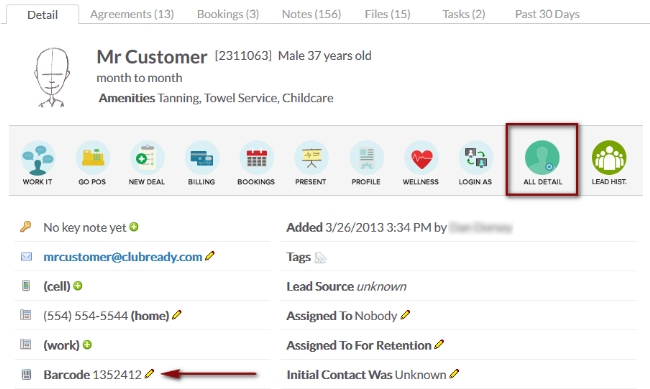
Find the Prospect or Member/Customer you wish to assign or update a barcode for. There are two methods for assigning or updating a barcode.
The first method is by clicking on the All Detail button, and the second is by clicking on the edit pencil next to Barcode on their home screen.
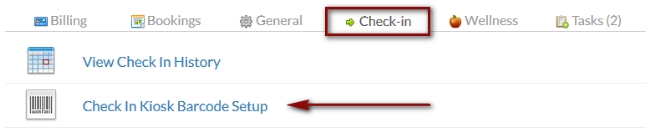
Look up the customer and click on All Detail > Check-in > Check In Kiosk Barcode Setup.
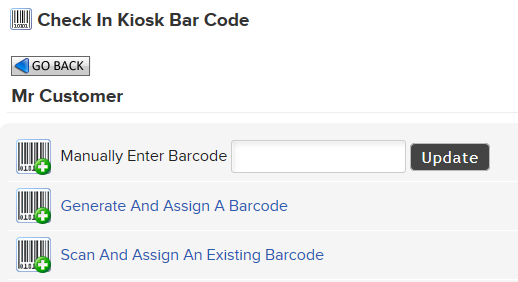
Choose from the following options:
Manually Enter Barcode - type in the barcode number
Generate And Assign a Barcode - Have ClubReady assign a barcode number
Scan And Assign An Existing Barcode - If you have a ClubReady approved keytag scanner (not orbital) you can scan the barcode after clicking this option
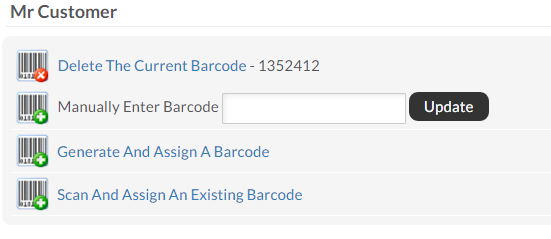
If the client already has a barcode assigned to them you will need to click on Delete The Current Barcode. Now you can choose from the remaining options to assign a new barcode.
2. Assign / Update a Barcode Through Client Summary
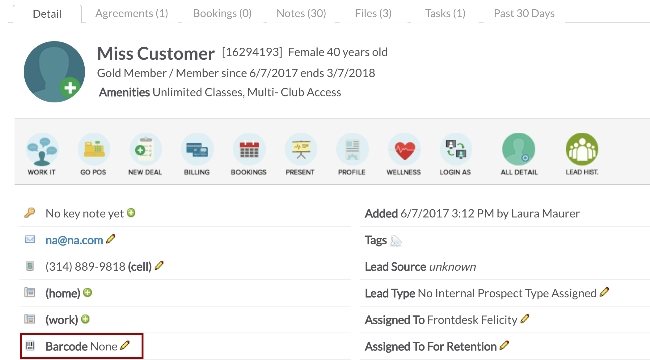
Clicking on the edit pencil next to Barcode on the client summary screen will allow you to either type in a new barcode. You can also scan a new barcode if you have a ClubReady approved keytag scanner (not orbital). If the member already has a barcode assigned to them, you will need to delete the current barcode first by highlighting the barcode with your mouse and then clicking on Backspace or Delete keys on your keyboard.
NOTE: Barcode checkin must be enabled under the Check-in Web Kiosk settings for this option to appear.
Frequently Asked Questions:
- Why don't I have the option to update or assign a client's barcode? You must have the appropriate permissions to update or assign a client barcode. Permissions Include: Member Management : Can access client options & Member Management - Can update client barcodes.
- Is it possible to change barcodes in the Check In Monitor?
You are not able to update a barcode from check-in. Ideally they already have a barcode and they are swiping it to check in. If you need to access a customer account while at check in, you can click on their name and it will take you to their full options page where you can update their information.