Knowledge Base |
Configuring Honeywell Ms7580g-2 Genesis Scanner To Work With The ClubReady Web Kiosk And POS
|
The ClubReady Web Kiosk check-in page requires a 'keyboard wedge with carriage return' scanner. This article will guide you on how to configure the Honeywell Ms7580g-2 Genesis Scanner to perform as a 'keyboard wedge' with carriage return scanner.
Requirements - A PC master admin account. The Honeywell Quick Start Guide that came with the Honeywell Ms7580g-2 Genesis Scanner - 7580-QS Rev B
Out of the box Honeywell Ms7580g-2 Genesis Scanner is programmed as a 'keyboard wedge' scanner but without the carriage return command. You will need to program the scanner for carriage return.
In order to program this scanner for carriage return simply scan the barcode titled Add CR Suffix located on page 7 of the The Honeywell Quick Start Guide 7580-QS Rev B that came with the scanner.
You can find the PDF here - (right click and select 'Save link as' to save to your local computer)
*NOTE* - The Honeywell Ms7580g-2 Genesis Scanner will read barcodes on smartphones and computer monitors. You can scan the following image directly from your computer screen.
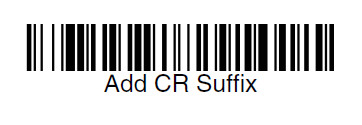
After you have scanned the barcode Add CR Suffix open up Notepad (or any other Word type program) and with Notepad as the active window and with the cursor blinking scan a barcode.
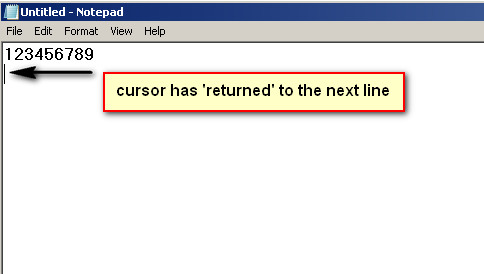
If the barcode data appears on the screen and the cursor 'returns' to the next line your scanner will work with the ClubReady Web Kiosk Check-In Page.
If for whatever reason you need to reset the scanner back to factory defaults, simply scan the barcode "Standard Product Defaults" located on page 6 of the The Honeywell Quick Start Guide 7580-QS Rev B
Requirements - A PC master admin account. The Honeywell Quick Start Guide that came with the Honeywell Ms7580g-2 Genesis Scanner - 7580-QS Rev B
1. Out Of The Box
Out of the box Honeywell Ms7580g-2 Genesis Scanner is programmed as a 'keyboard wedge' scanner but without the carriage return command. You will need to program the scanner for carriage return.
In order to program this scanner for carriage return simply scan the barcode titled Add CR Suffix located on page 7 of the The Honeywell Quick Start Guide 7580-QS Rev B that came with the scanner.
You can find the PDF here - (right click and select 'Save link as' to save to your local computer)
*NOTE* - The Honeywell Ms7580g-2 Genesis Scanner will read barcodes on smartphones and computer monitors. You can scan the following image directly from your computer screen.
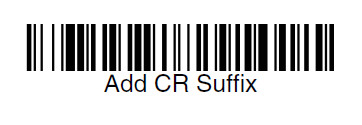
2. Testing the Scanner in Notepad
After you have scanned the barcode Add CR Suffix open up Notepad (or any other Word type program) and with Notepad as the active window and with the cursor blinking scan a barcode.
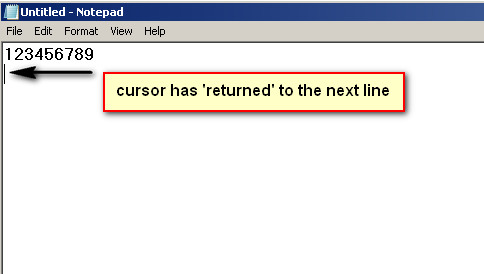
If the barcode data appears on the screen and the cursor 'returns' to the next line your scanner will work with the ClubReady Web Kiosk Check-In Page.
3. Resetting scanner to factory defaults
If for whatever reason you need to reset the scanner back to factory defaults, simply scan the barcode "Standard Product Defaults" located on page 6 of the The Honeywell Quick Start Guide 7580-QS Rev B